
Config tips for commercial projects
Full scalability from apartments to offices
Every smart home begins with the Miniserver. But what about commercial projects? How many do you need? This all depends on the size of the building and the extent that you need to go with your automation tasks. Several Miniservers can be combined in a single network. With the help of your Partner Coach, you can reach a thorough, tailored solution for a variety of tasks.
The Gateway Miniserver is the leading force behind all sub-areas and forms a comprehensive configuration and user interface. In the event of any maintenance or expansion needed to a single sub-area, all other sub-areas will continue running smoothly and unaffected. When it’s time for system updates, the process is handled centrally with help from the Gateway/Client structure. This saves you valuable time.
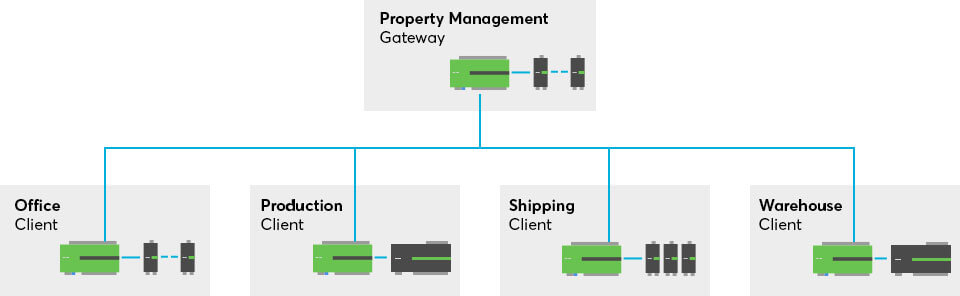
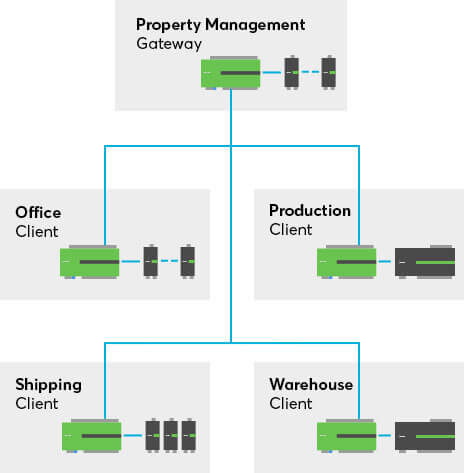
Requirements for a Gateway/Client system
Before Miniservers can start communicating to each other, a common network must be established. The Gateway Miniserver must be located in the same physical network (LAN) as the Clients.
View the entire system in the app
If you connect the Gateway Miniserver through the Loxone App, then administration users of the app can get a complete overview of functionalities throughout the entire network. It’s also possible to make a Client view, so that only a specific sub-area controlled by a single Miniserver can be viewed by other individuals.
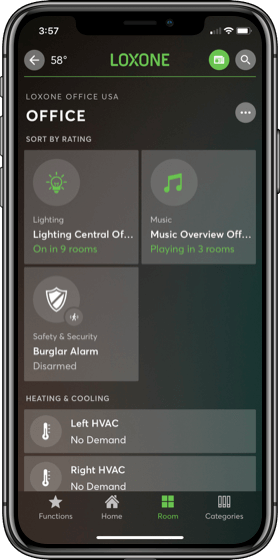
Miniserver Gateway-/Client
expansions
It’s possible to expand on an existing project with another Miniserver by first connecting to the Gateway Miniserver. To add a Miniserver, first select the Miniserver and then select “Insert Miniserver”.
Please note: the administrator username and password of all linked Miniservers must be identical.
Now, the Client Miniserver is listed in the main periphery tree. Just make sure the MAC address and the IP address are set correctly in the properties to ensure reliable communication between Miniservers.
Now with the Client Miniserver displayed, you can create a comprehensive configuration. Up to 30 Loxone Extensions can be connected to each Miniserver. Keep in mind that up to five Miniservers may be connected, depending on the program size and number of visualized objects.
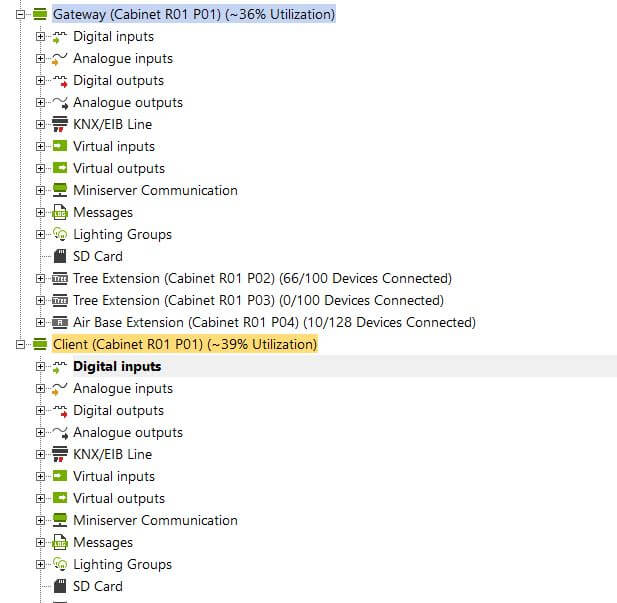

Gateway/Client example at Träumeland
Due to the size of the company and multiple departments, several Miniservers work together in a single network. The office, production department and shipping department each have its own Miniserver – combined by the Gateway Miniserver with master control.
– Special Tip –

Possibilities on any scale
No matter the type or size of building, true automation by Loxone is possible to help it run more efficiently. Explore the possibilities for your own business or commercial project:
Get In Touch
Send us a request for your next project as a professional installer or a home or business owner.
