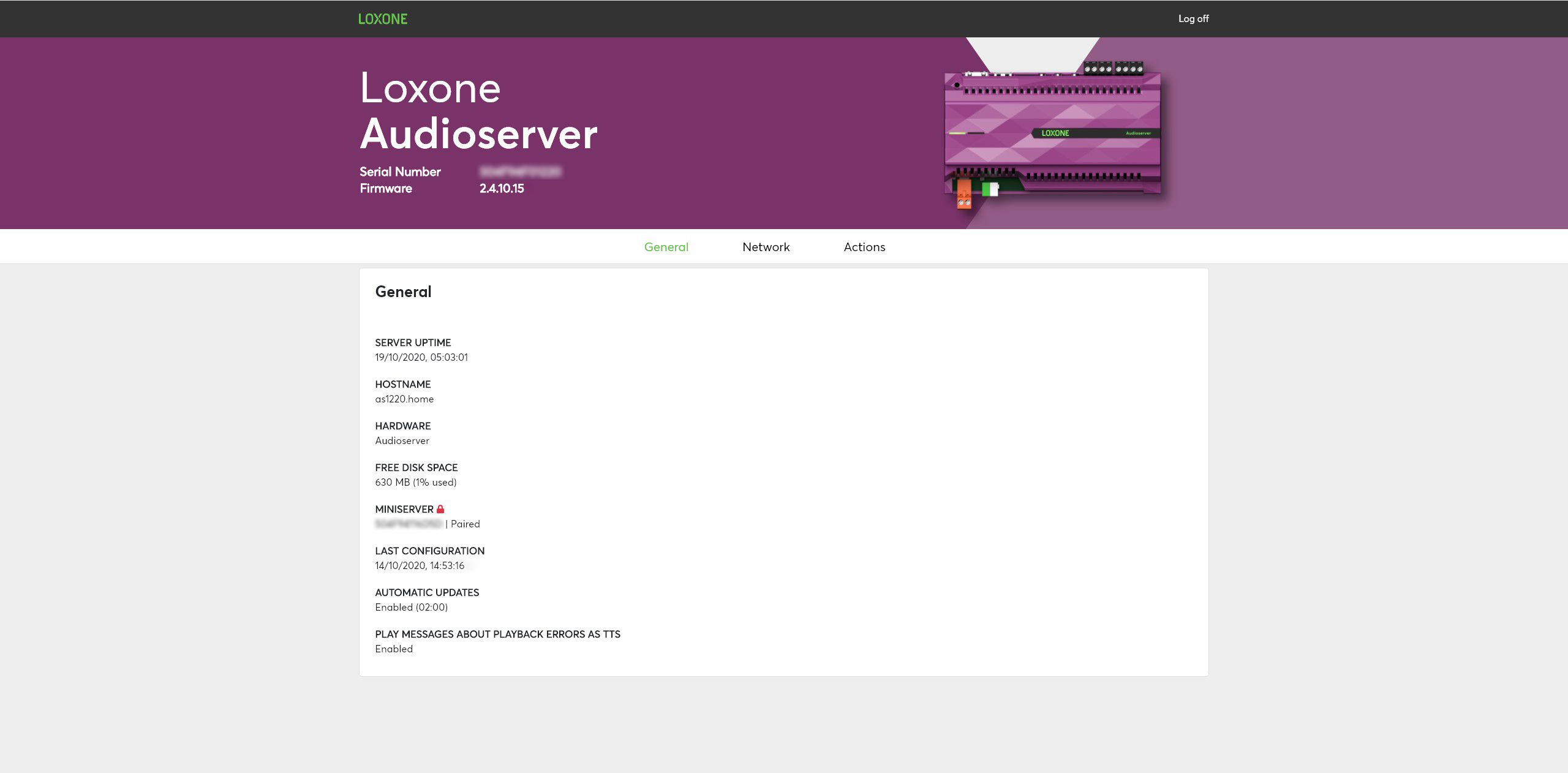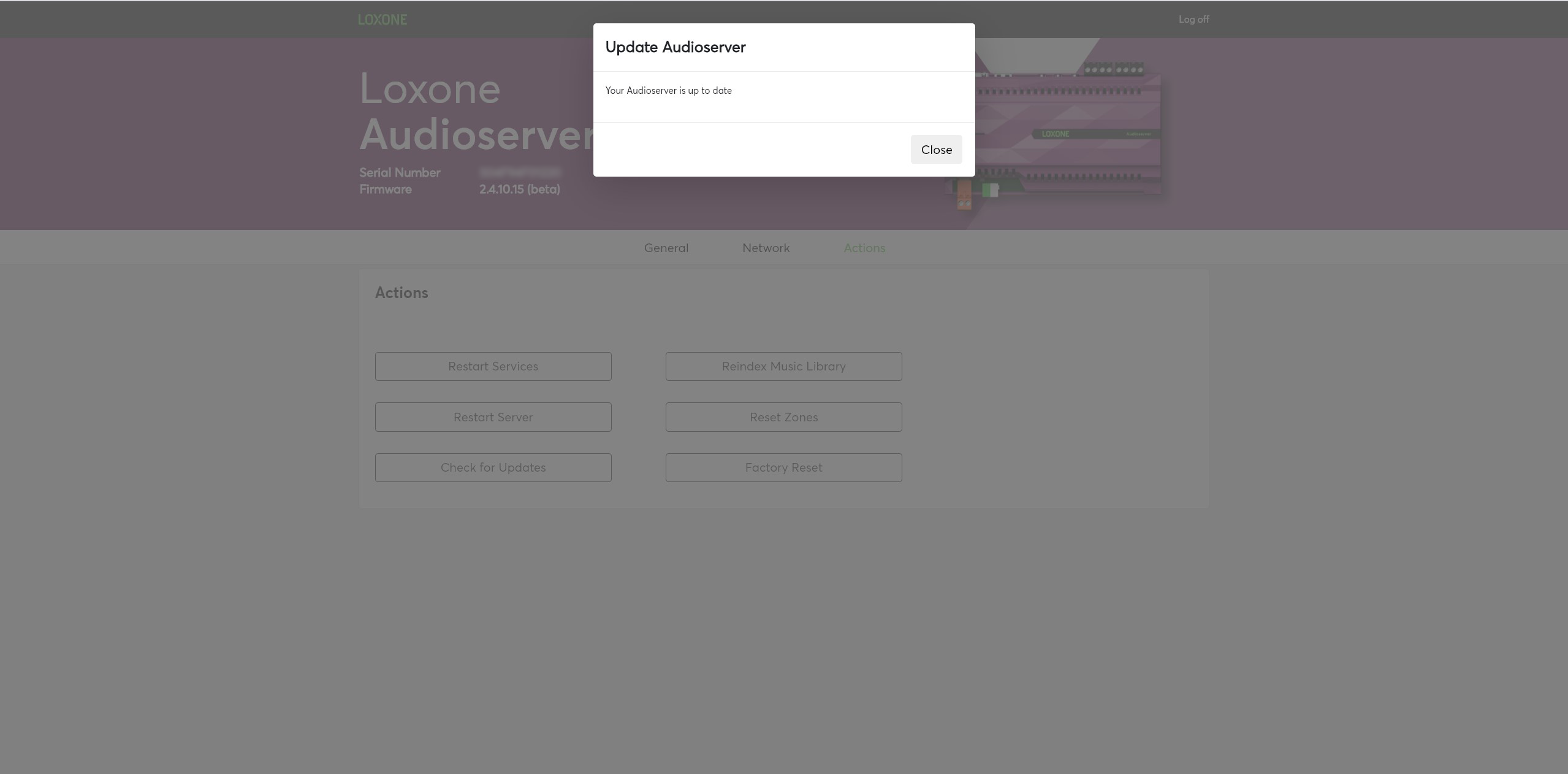Firmware update: Audioserver
The Audioserver was released 7 weeks ago, and since then we haven’t stopped ensuring that every last detail is in top-form. Our experienced and knowledgeable in-house teams have been working on identifying and squashing bugs with this latest update:
If you have already set your Audioserver to receive automatic updates, then sit back and relax as this will be pushed to devices this morning. If not, you can still ensure your device is updated by initiating the update via the web interface. Simply visit the IP address in a browser and select the update available from the popup. We would recommend that you enable the “Automatic Update” feature for your project to ensure you customers are always using the latest firmware and software. (The following steps are for Loxone Partners. Please speak with your Loxone Partner if you would like to discuss these functions for your installation.)
Enable automatic updates
To ensure you are always running the latest software release on your Audioserver, we recommend enabling Automatic Updates. You can do this by connecting to your Audioserver via its IP address in a browser to perform an update.
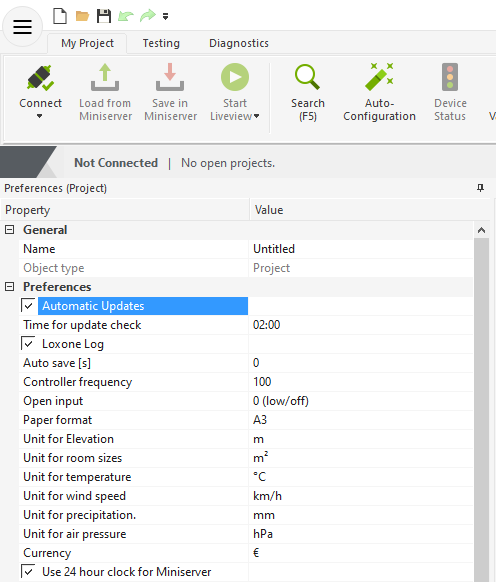
Manually check for updates
You can also make sure that you are running the latest version by going to the IP address of your Audioserver in a web browser, navigating to the “Actions” tab and clicking on “Check for Updates”.
Initiate firmware update in Config
When you have selected the Audioserver in the periphery in Loxone Config, you can click on the “Update Audioserver Firmware”. For this step, you need to follow the prompts to download the firmware onto the SD card and then perform the update.
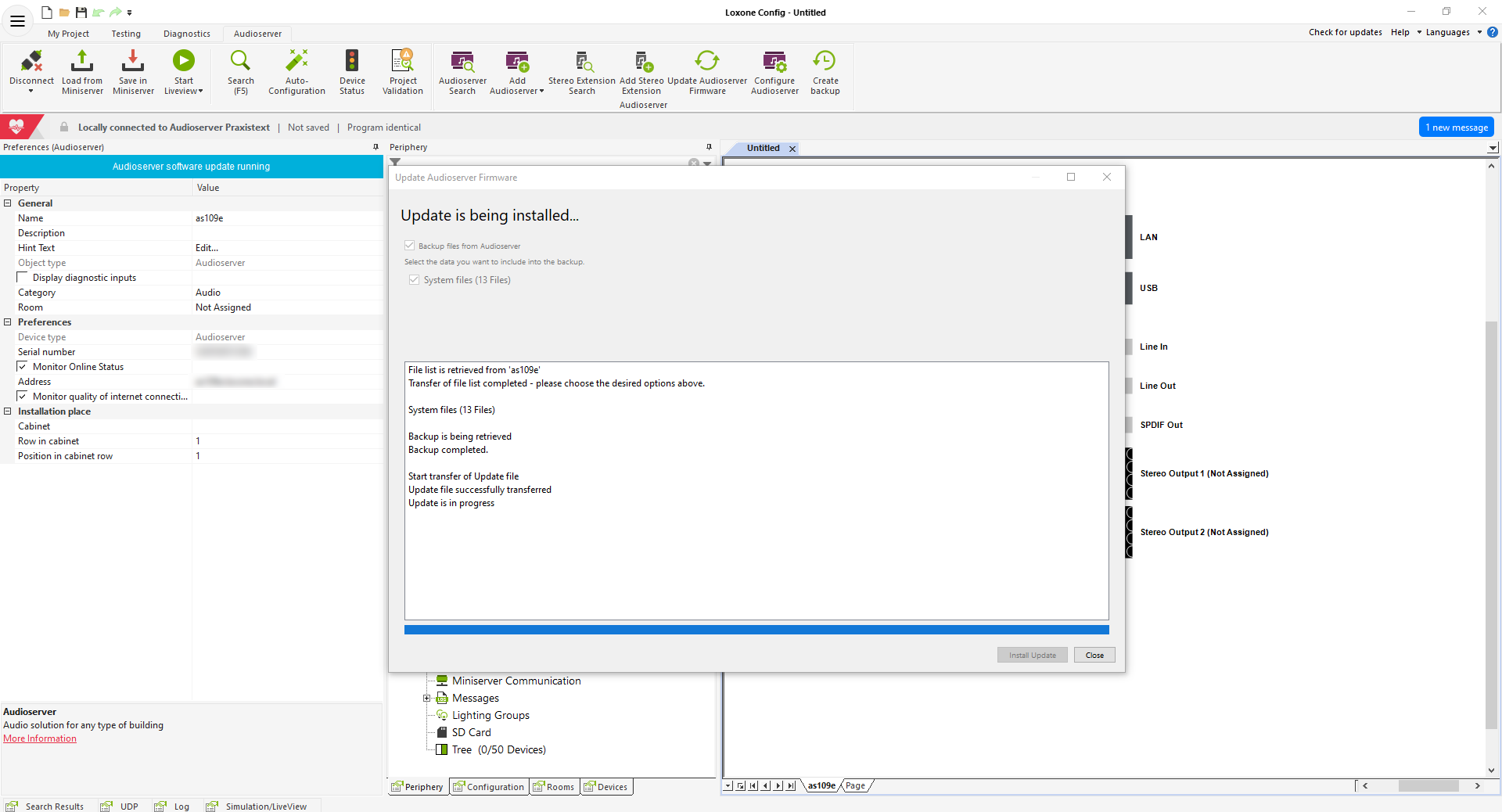
Changelog
Get In Touch
Send us a request for your next project as a professional installer or a home or business owner.