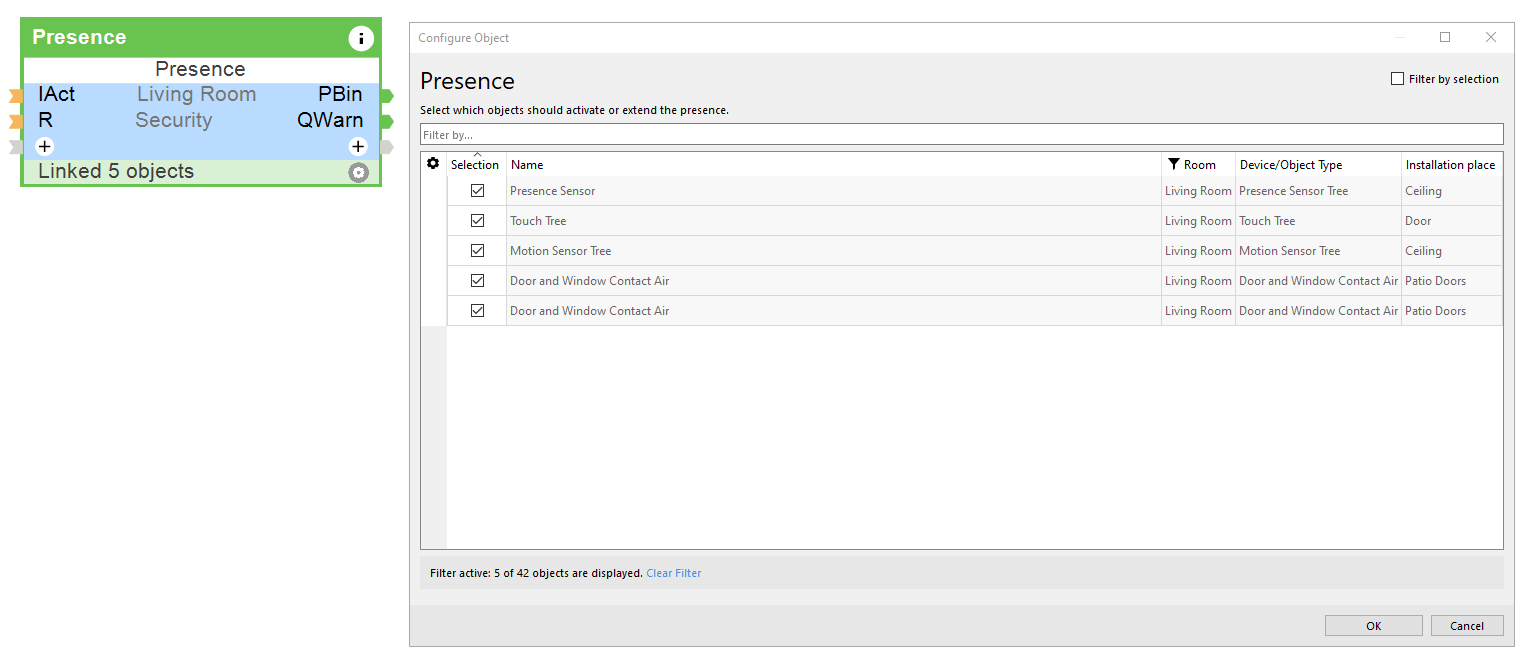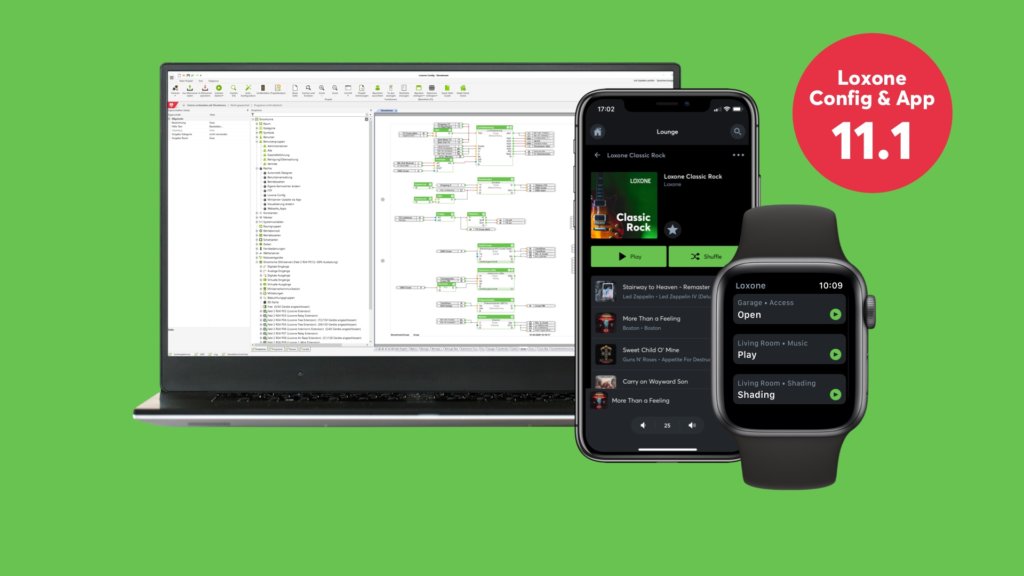
New: Loxone Config & App 11.1
As always with every new update, a Loxone installation becomes increasingly powerful. The demands of modern building automation are always developing. As a Loxone Partner, this means continuous improvements in functionality, configuration and installation. We are very pleased to introduce the latest Loxone Config & App 11.1.
Update: Loxone Config 11.1.9.14
In this recent update, we fixed software bugs – found in Known Issues and Changelog. An update of your customers’ projects is only necessary if your customer installations are affected.
The highlights of Version 11.1
01 New Function Block: “Audio Player” and “Audio Player Fixed Group”
02 New Function Block: “Presence”
03 Pair and replace Tree devices in the Loxone App
04 BACnet IP support
05 Encrypted data communication with Tree intercommunication
06 View Known Issues und Changelog directly in Loxone Config

New Function Blocks: Audio Player and Audio Player Fixed Group
Learn more about the new Audioserver features and Loxone Config tips in our next Audioserver Webinar.
With the new “Audio Player” and “Audio Player Fixed Group”, you can assign any number of amplifier outputs to an Audioserver by simply dragging and dropping each component.
The Audioserver has four integrated amplifier outputs and can be expanded with the Stereo Extension. To configure, you simply connect two or more “Audio Players” with the new “Audio Player Fixed Group”. This ensures that the same audio signal is always played in the relevant audio player zones. You can still activate each player and/or adjust the volume individually. This function is especially important in open rooms or outdoor areas, where different music or asynchronous audio signals may cause a disturbance.
These new Function Blocks make it easy to plan, implement and adapt music and audio functions in the building with complete flexibility.

New Function Block: Presence
The new Function Block “Presence” combines devices and logic that detects presence in a defined room or area. In addition to Air and Tree devices, additional sensors integrated via object input can also be selected. This way, a Presence Sensor, a Touch, the TV set and much more can help indicate that someone is in the room.
Many Function Blocks such as “Lighting Controller” has the “MV” input for presence-dependent activation. Each of these Function Blocks has the parameter “TH”, which controls the respective overrun time. Deviating overrun times could cause the lighting in the same room to become deactivated earlier than the music, for example.
The new “Presence” Function Block determines once, collected across all devices and logics, the presence per room and allows central definition of the overrun time “TH”.
For functions such as alarm system, HVAC,, etc., the Function Block can also be used for centralized detection of presence in the building. To do this, insert a central “Presence” Function Block and link it to the respective “Presence” Function Blocks per room. In the user interface you can see at any time when and, by which device, presence was registered.

Pair and replace Tree devices in the Loxone App
Already a popular feature in Config 11, pairing and replacing Air devices is simple and intuitive. Especially on the construction site, time is saved and common mistakes are avoiced. Instead of being bound to the PC, you can move freely through the customer’s project and add in devices on-the-go.
Now in version 11.1, this is also possible with Tree devices in the Loxone App. We have made the pairing process even clearer in order to enable an efficient and fast addition or replacement of Air or Tree devices from the app.
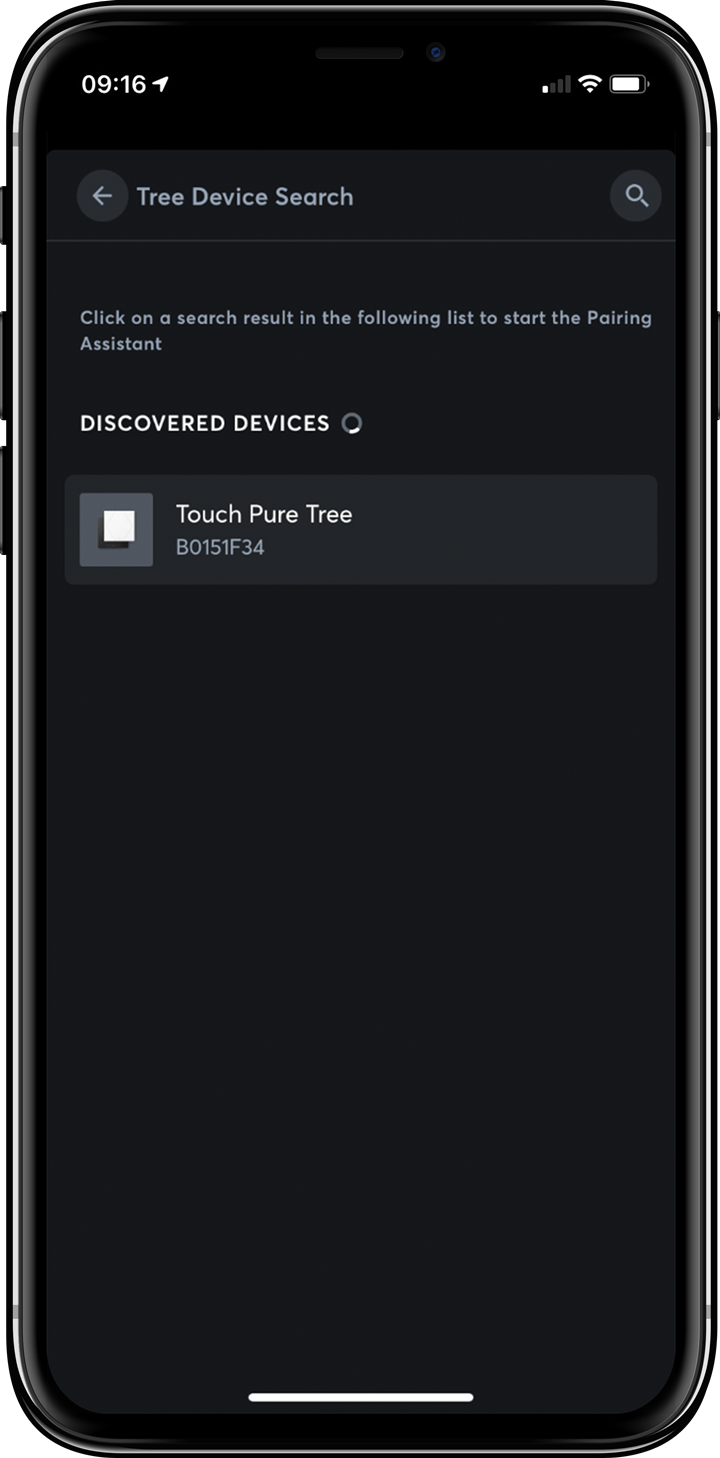
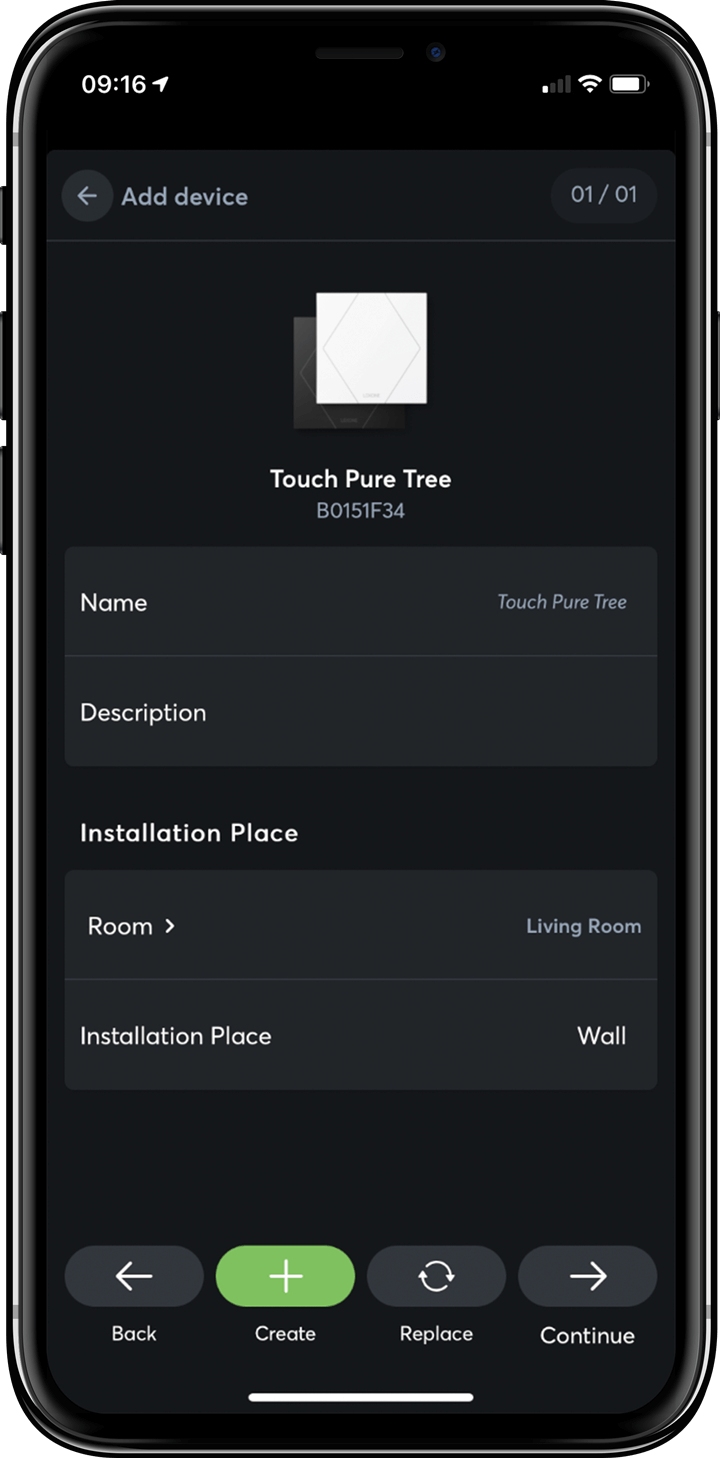

BACnet IP
With version 11.1 the Miniserver now also supports BACnet IP, serving as a BACnet server. The communication is based on the Client/Gateway concept. The Miniserver provides data while the Client acts as a “user” who accesses the data.
Standing by our beliefs behind “Create Automation”, we’re constantly working toward solving automation tasks in every project. With the support of BACnet IP we take another step in this direction.

Data encryption with Tree intercommunication
With Tree intercommunication, several Miniservers can connect and exchange data through the Tree interface. It’s now possible that this data exchange is encrypted, if required.
Example: A residential building with three apartments has one Miniserver per apartment and one Miniserver for the entire building. The electricity meter is connected to the building Miniserver, but also sends data to the Miniserver in each respective apartment. So the tenant sees an overview of energy consumption. With Tree Intercommunication, the data is now sent encrypted.
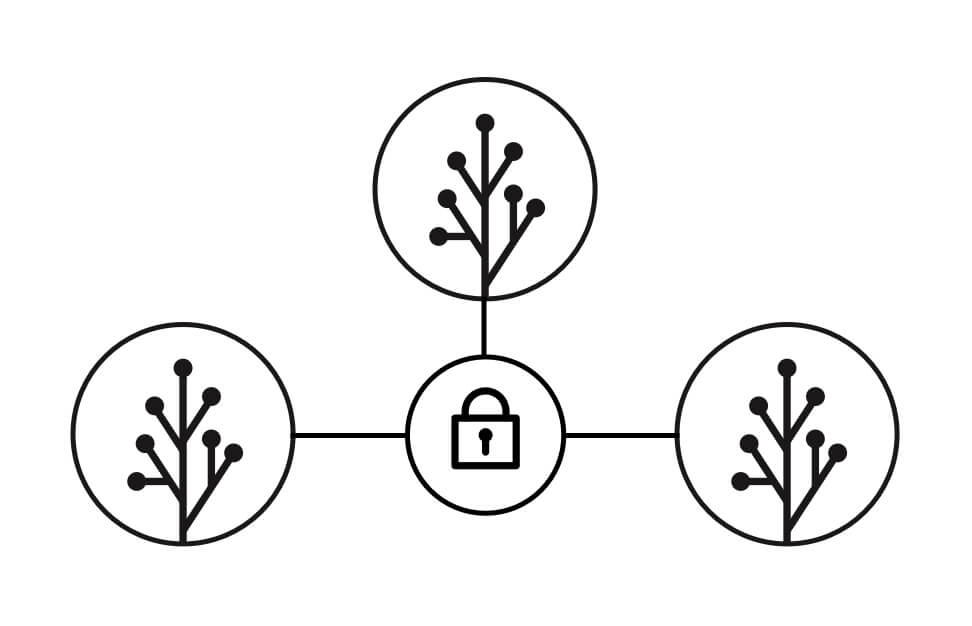

Known Issues and Changelog directly in Loxone Config
The Loxone Config now has many millions of lines of code. Our software is constantly and diligently tested by our employees and testers. But even in the most careful development and test environment there is always room for improvement.
If something in a configuration does not work as planned, the troubleshooting process begins. To save our Loxone Partners time and to offer them the best possible solutions, it’s possible to view the Known Issues and the Changelog directly in the Loxone Config with V11.1. If there is a Known Issue for a Function Block or device (Tree, Air or Link) that you are using, you will be informed by a flag.
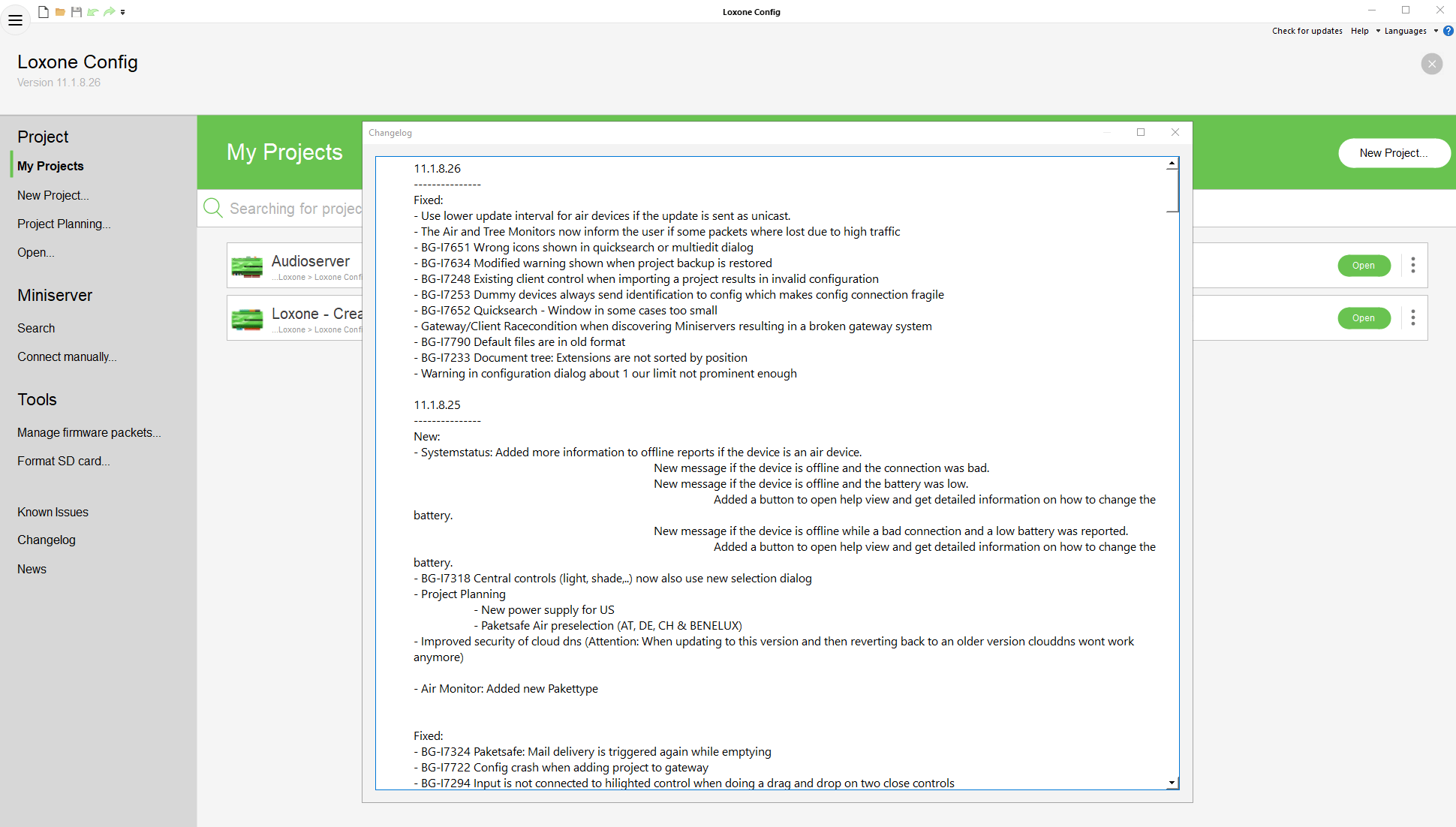

…and much more
In addition to these highlights, other innovations and improvements include:
- Security updates for the Loxone DNS Service
- Faster data communication with the Weather Station
- Simplified debugging settings
- Lower utilization of Tree communication by reducing data volumes
Download now:
Loxone Config and Loxone App 11.1
Get In Touch
Send us a request for your next project as a professional installer or a home or business owner.