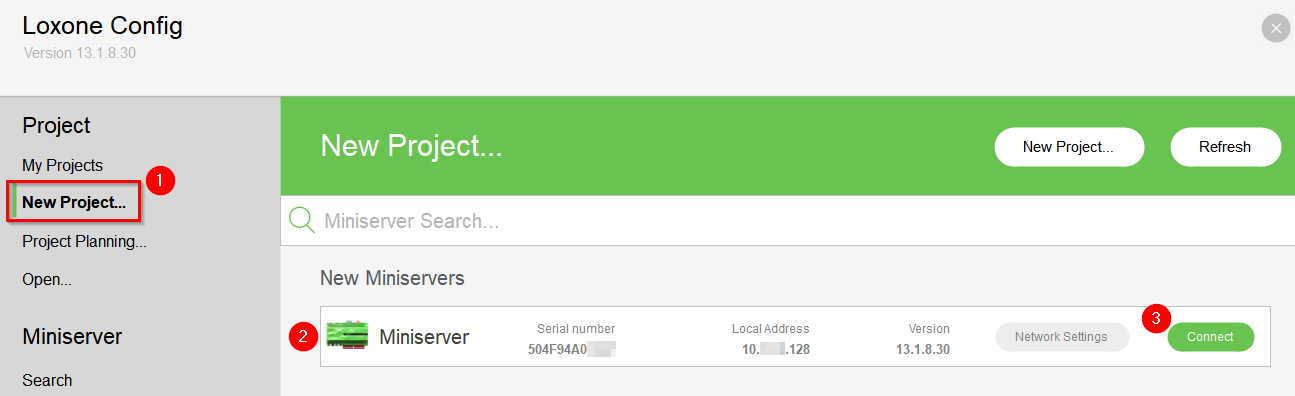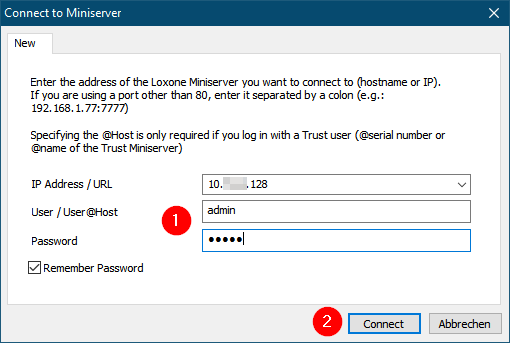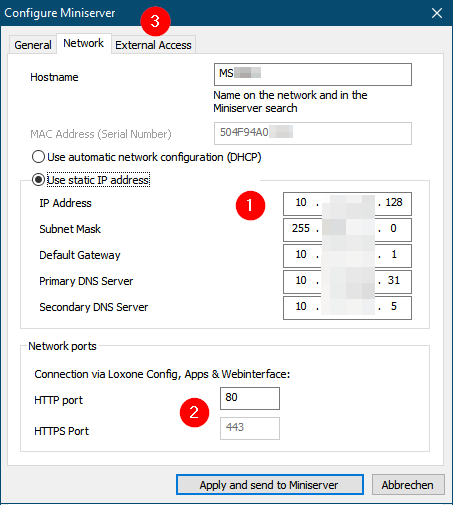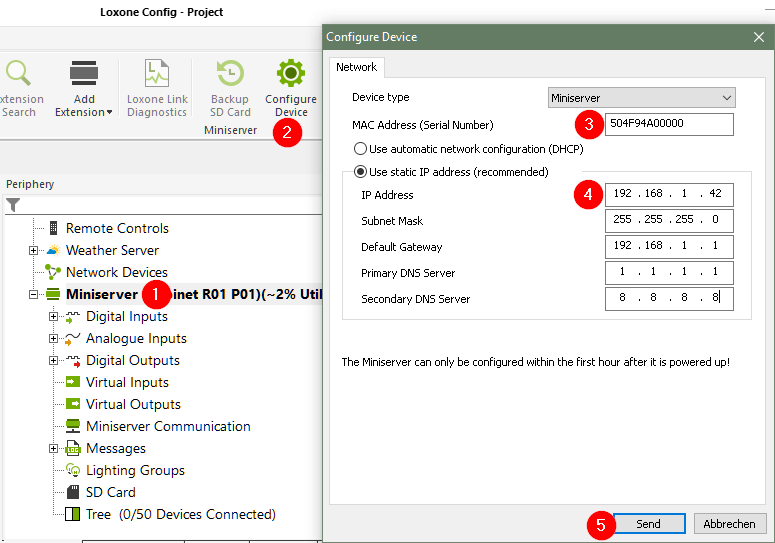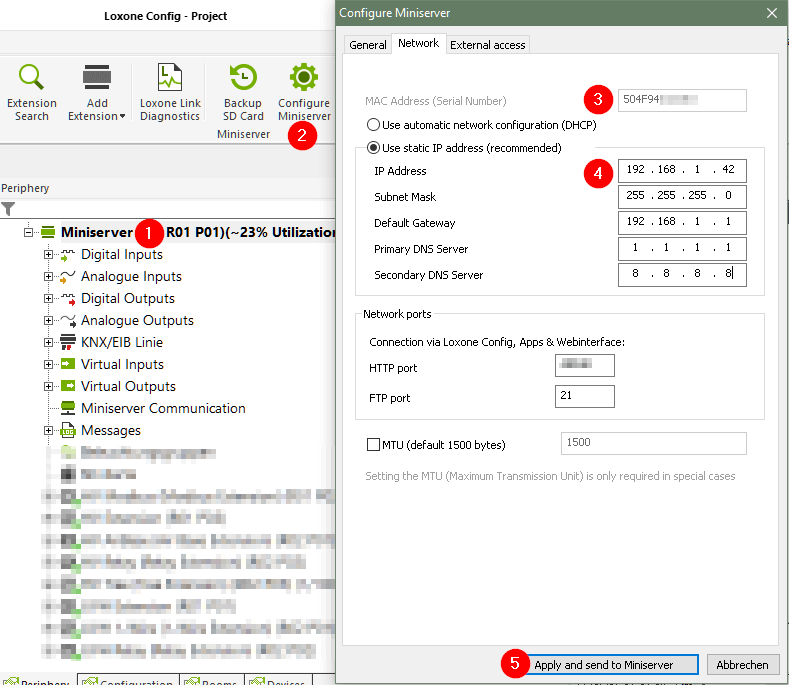First start of the Miniserver
First, the Miniserver is installed and connected.
- Connect to the network using a LAN cable (e.g.: Internet Wi-Fi router)
- Connect the Miniserver to the power supply
Details about the installation of the Miniserver Gen. 1 and Miniserver Go Gen.1.
Miniserver: The left LED flashes green.
Miniserver GO: The LED on the back and also the LED on the top are permanently white.
Connect to Miniserver
In order to configure the Miniserver, a PC with the “Loxone Config” software is required.
- Download Loxone Config software from our website: Download
- Install downloaded software
- Open Loxone Config
This PC must be connected to the same network (Wi-Fi or LAN) to which the Miniserver is connected.
- With “New project…” new Miniservers in the network are displayed
- Select Miniserver (if a Miniserver is selected, it identifies itself by “fast red/green flashing” of the left LED)
- Click on “Connect”:

No Miniserver is found during the search? You can find more information here.
- Enter user data (For inital setup: user name: “admin” and password: “admin”)
- Click on “Connect” and the project of the Miniserver will be loaded:

If you get an error message stating that the login credentials are incorrect, you can find information on how to restore the Miniserver to its factory settings here.
General Configuration
After the connection to the Miniserver is established, it can be configured.
- Mark Miniserver
- Select “Configure Miniserver”
- In the following dialog, check and, if necessary, correct the Miniservers location data.
- Click on the “Network” tab
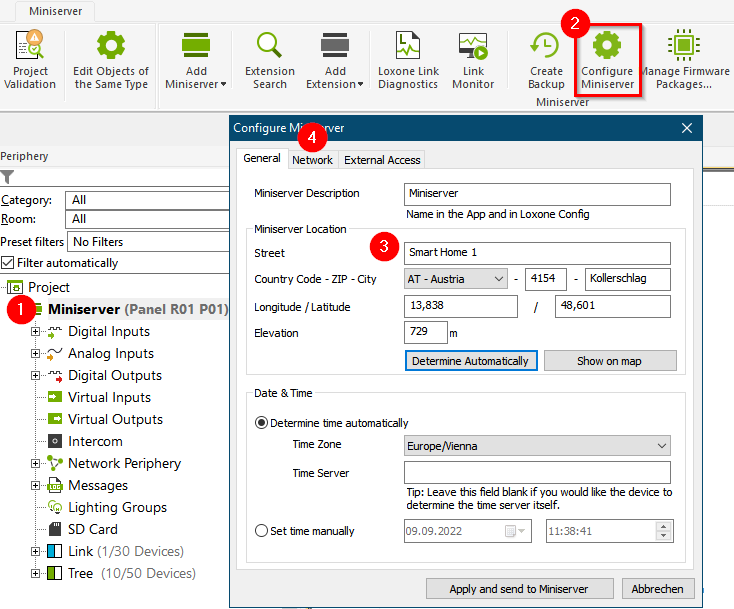
Network Setup
The next step is configuring the network settings.
- Assign a static IP address and adjust the settings to match your network.
- If external access is set up manually, change the port if necessary
- Click on the “External Access” tab

It is essential to assign an unused static IP address, outside of the DHCP range, in order to ensure reliable access.
External Access Setup
By setting up external access to the Miniserver, the Loxone system is also accessible from the Internet and can be operated from anywhere via the Loxone App or the web interface/ visualization.
Remote configuration via Loxone Config is also possible.
Depending on the Miniserver, follow one of the following guides:
Click on “Apply and send to Miniserver”:
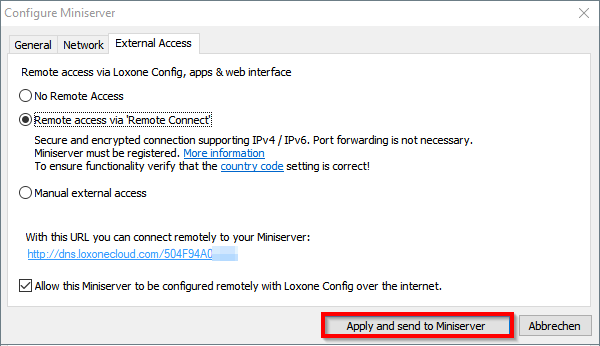
The new settings will be transferred to the Miniserver. The Miniserver automatically reboots with the new settings, this process may take a minute.
If the Config software does not automatically reconnect 1 minute after completing the configuration, you can find more information here.
After the initial setup, save to the Miniserver and change the default password.
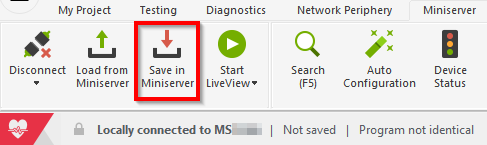
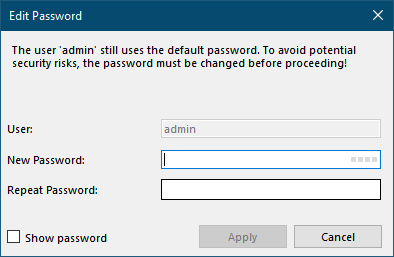
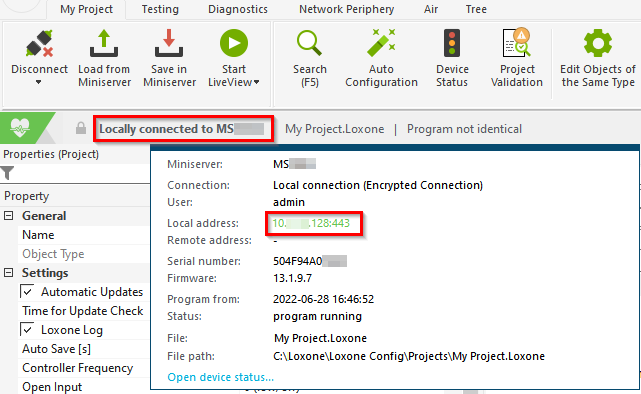
Additional Steps
The Miniserver is now set up and ready for use. The next step should be to correctly connect and pair all the devices.
You can find more information about this in the documentation for the respective device.
As soon as all the devices are paired, a large part of programming is automatically created by Auto Configuration.
General Documentation
Connect to the Miniserver
Start the Loxone Config software. Under “Miniserver” you will find the button “Search”. By clicking on this button, the network will be scanned for a Miniserver. Found devices are listed in the search results with host name, IP address, serial number and firmware version.
To connect to a Miniserver click on “Connect”, enter username and password (default: admin / admin) and then click on “Connect”.
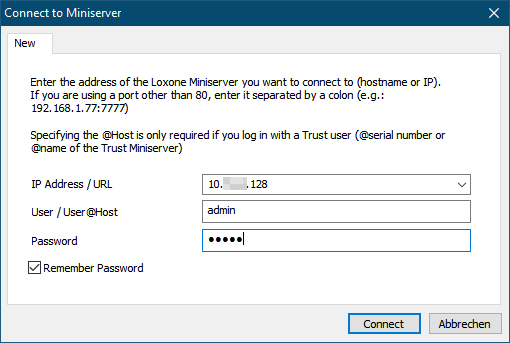
To establish an external connection, the MAC address of the Miniserver can simply be entered in the IP address field.
As you can see in the status bar, you are now connected to your Miniserver:
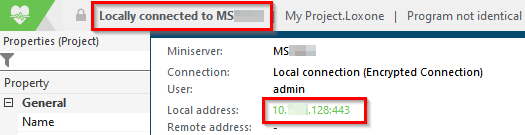
Changing the IP address of the Miniserver
Change address using Configure Device
This method is used when no connection to the Miniserver has been established yet.
Open the configuration software Loxone Config and follow the steps below:
- First click on the Miniserver in the Periphery tree.
- Then click the Configure Device button in the menu bar and select Miniserver as the device.
- The MAC address (serial number) of the Miniserver is copied from the current document. If it is not correct (e.g. blank document), then enter the MAC address (serial number) of the Miniserver. You can find it on the label on the back of the device.
- Enter a valid IP address for the Miniserver that is outside of the DHCP range of the router. Add the subnet mask, gateway (usually the IP address of the router/modem) and the addresses of the DNS servers. (You can get the DNS server addresses either from the ISP, or you can search the Internet for alternatives).
- Then click on Send
The Miniserver restarts and can then be reached at the new assigned IP address.
If this does not work, the connection may have been blocked by a virus scanner or firewall. Disable these temporarily, and try assigning the address again.
Change address using Configure Miniserver
This method is used when you are already connected to the Miniserver:
1. First click on the Miniserver in the Periphery tree
2. Then click the button Configure Miniserver in the menu bar, and select the Network tab.
3. The MAC address (serial number) of the currently connected Miniserver is used.
4. Enter a valid IP address for the Miniserver that is outside of the DHCP range of the router. Add the subnet mask, gateway (usually the IP address of the router/modem) and the addresses of the DNS servers. (You can get the DNS server addresses either from the ISP, or you can search the Internet for alternatives).
5. Then click on Apply and send to Miniserver
The Miniserver restarts and can then be reached at the new assigned IP address.
If this does not work, the connection may have been blocked by a virus scanner or firewall. Disable these temporarily, and try assigning the address again.
Connect Miniserver directly to PC
The Miniserver can also be connected directly to a PC via a network cable or switch if no router or DHCP server is available.
This is useful for troubleshooting in order to rule out network related issues.
Two options are available for this, which differ depending on the Miniserver generation:
Current Miniserver
Since version 12.0, the current Miniserver no longer falls back to 192.168.1.77 if no DHCP server is present. Instead, link-local addressing via Zeroconf is supported.
In this case, the Miniserver and computer adopt a 169.254.x.x link-local address if both are set to DHCP.
However, you can still manually assign an IP address to the Miniserver and the computer to enable a connection.
-
Miniserver Gen. 1
The Miniserver Gen.1 adopts the default static address 192.168.1.77 if it is not assigned an address by a DHCP server.
Therefore, the PC must be assigned an IP address matching the Miniserver in the same address range (192.168.1.x).To do this, go to the “Network and Sharing Center” in the Control Panel. Then click on “Change adapter settings” on the left side:
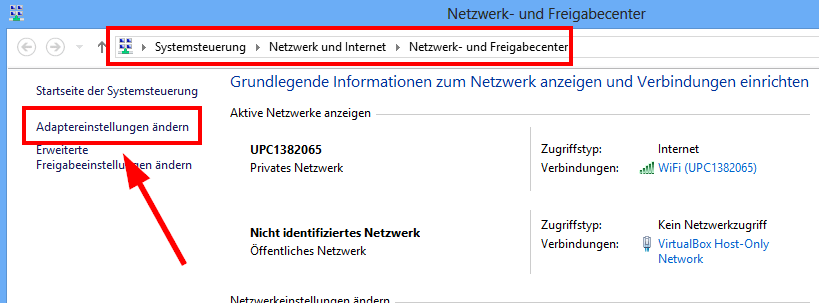
Then switch to the properties of the Ethernet or LAN connection:
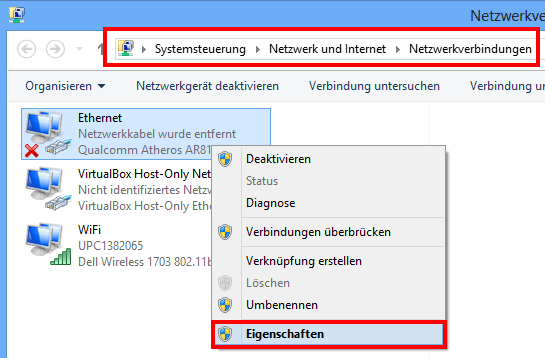
Now double-click on “Internet Protocol Version 4”:
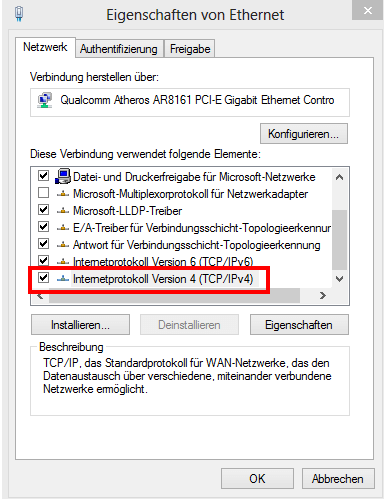
In this example, we have assigned the address 192.168.1.1 to the computer:
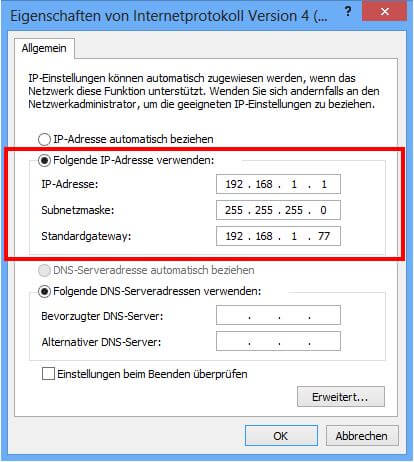
Confirm with OK and a connection with the Miniserver via Loxone Config is possible.
Adjust Miniserver configuration
Any changes to the Miniserver configuration after the initial setup, can also be made while the connection to the Miniserver is active.
-
-
-
- It is recommended to always load the current project, including any user changes, from the Miniserver into Loxone Config before making changes. To do so, simply click on “Load from Miniserver”.
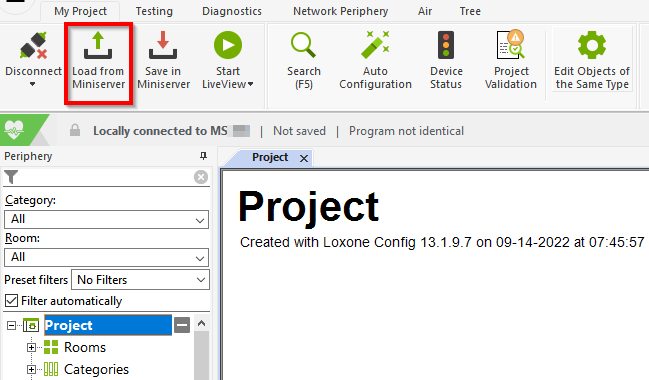
- After making changes, you can save them to the Miniserver. Simply click on “Save to Miniserver” and the local changes made in the software will be transferred to the Miniserver and the Miniserver will automatically restart to load the changes. Once this restart is complete, the Miniserver will run with the updated configuration.
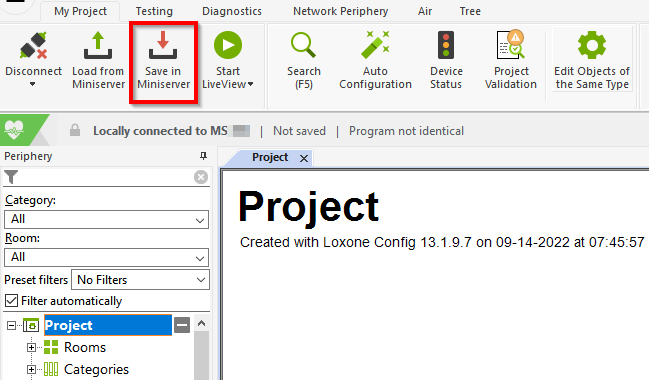
- It is recommended to always load the current project, including any user changes, from the Miniserver into Loxone Config before making changes. To do so, simply click on “Load from Miniserver”.
-
-
Diagnostics
Miniserver is not found in search / Miniserver not accessible in the network
Miniserver flashes green, but is not accessible in the network
- Check if the status LEDs on the Miniserver’s network (LAN) port are blinking or on.
- The green LED is on and the orange LED flashes (flashing indicates network traffic).
- no issues, move on to 2.
- LEDs neither on nor flashing
- Check if the network cable is plugged in correctly.
- If the LEDs still remain off
- please contact Loxone support.
- Both LEDs are on, even if no cable is connected.
- please contact Loxone support.
- The green LED is on and the orange LED flashes (flashing indicates network traffic).
Miniserver flashes green and the network interface indicates data traffic
2. Now switch to Loxone Config and click on “Search” under “Miniserver”. The Miniserver should now be listed in the search results and you can connect to it.
- No Miniserver is found:
- Check the network connections again. If necessary, replace the Ethernet cable.
- Check your firewall or your antivirus program to see if Loxone Config is marked as “Trusted”.
- Check the network configuration: How are you connected to the Miniserver?
Important: The network must be configured as a home or work network on your Windows PC! - Miniserver connected to router
Open the command prompt. (Start -> Run -> cmd or Win + R -> cmd)
Now enter the command “arp -a”. All active network connections are now listed. Search for the entry with the MAC address EE-E0-00-… or 50-4F-94-… This is your Miniserver.
Now enter the following command using the IP address you just determined (in our example 192.168.1.77): ping 192.168.1.77
Replace 192.168.1.77 with the IP of your Miniserver!
Ping successful
You received four replies from this address, so the Miniserver is reachable.
Now switch back to the Loxone Config software. Click on “Connect” under “Miniserver”. Now enter the IP address you just determined. Default user and password is “admin”. If the connection is not possible, disable the firewall and virus scanner and try again. Now a connection should be possible.
Ping failed
You receive a “Timeout” or some other error as a reply.
Assign a static IP address to the Miniserver.
Instructions for this can be found here. Then run the ping test again. - Miniserver connected directly to PC
If the Miniserver is connected directly to your PC, you must assign a static IP address to your PC and also to the Miniserver.
- No connection possible
- Please contact our support.