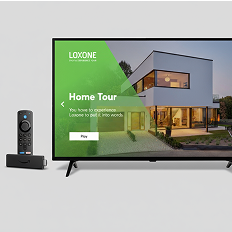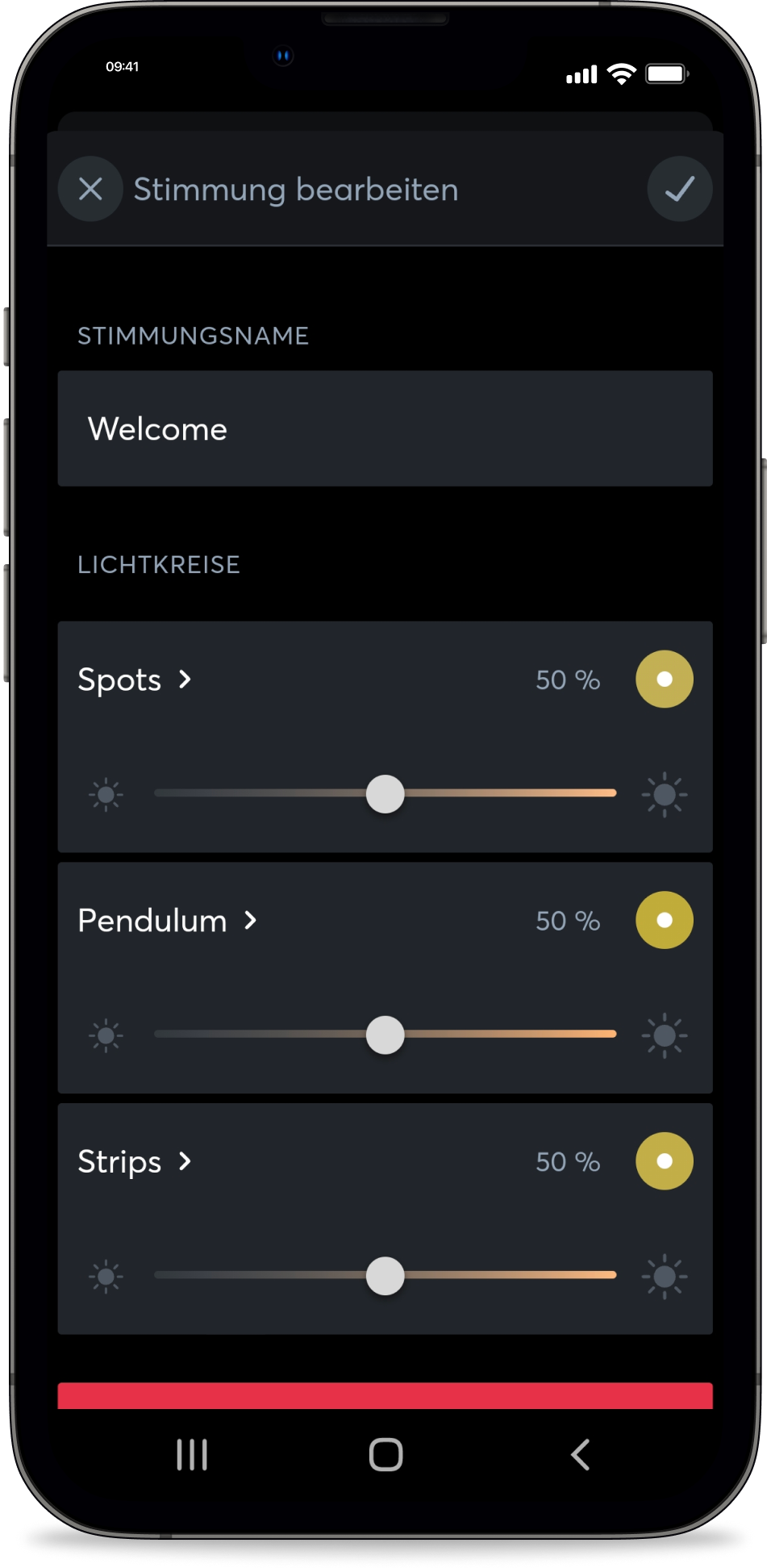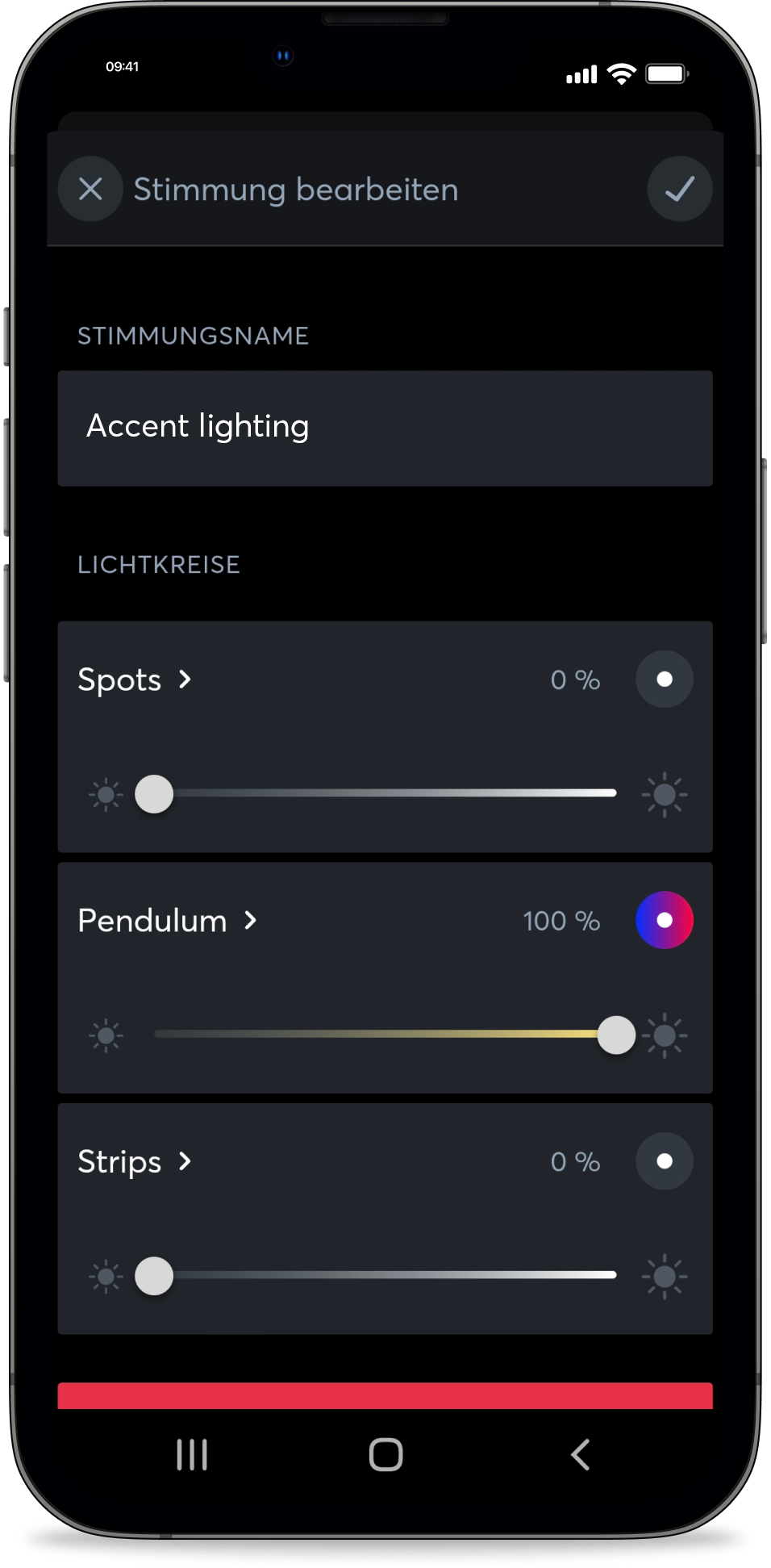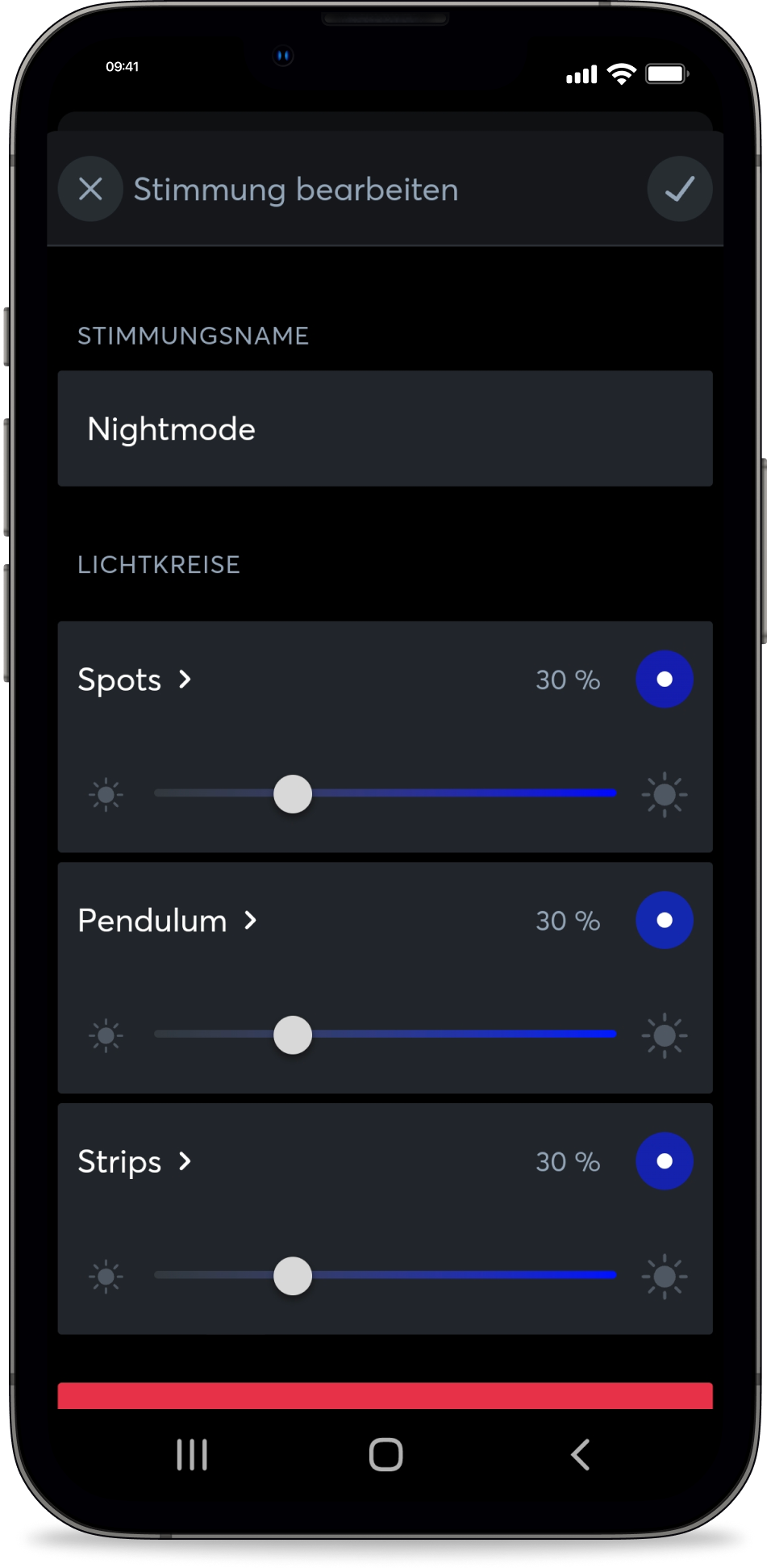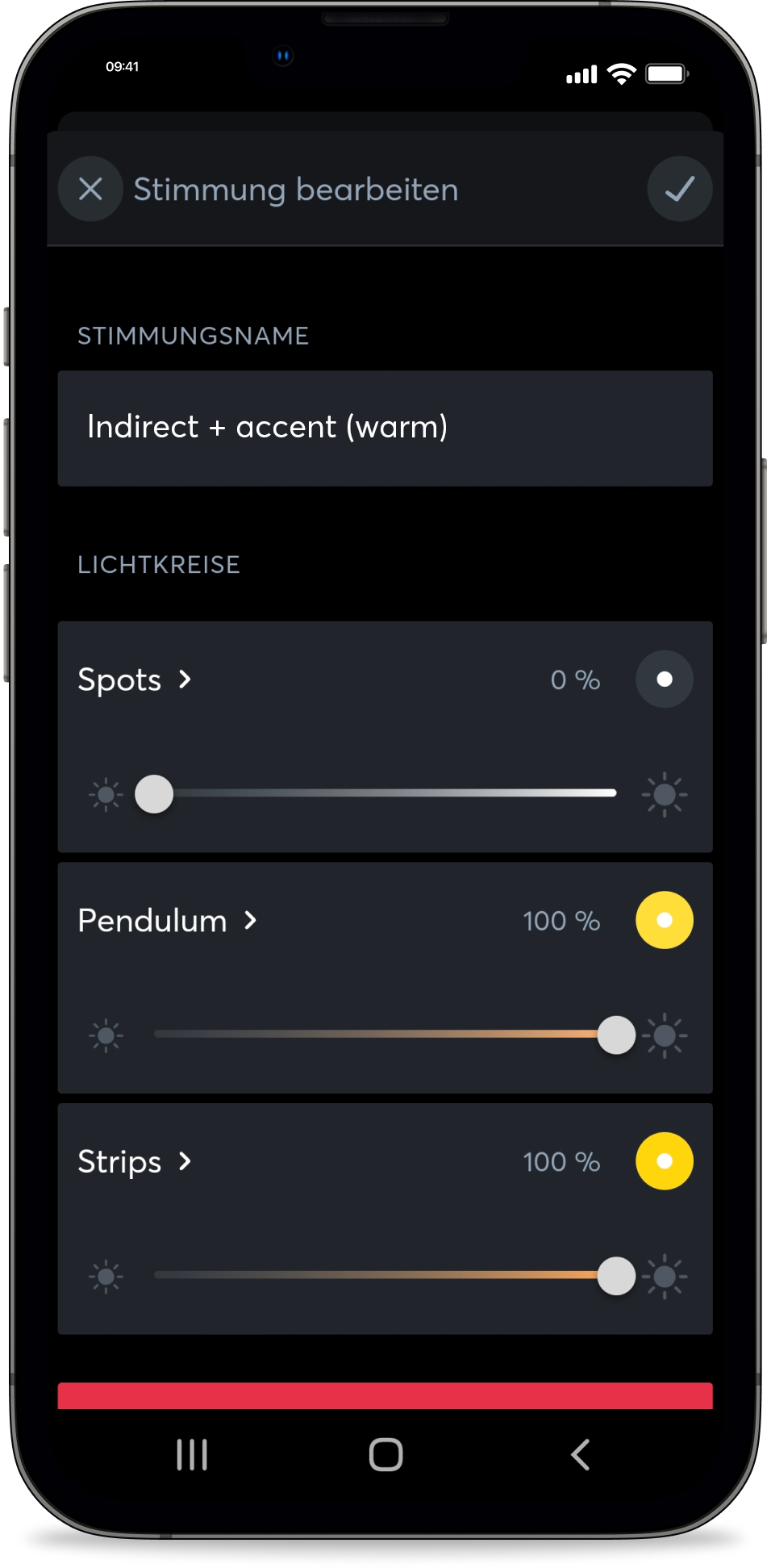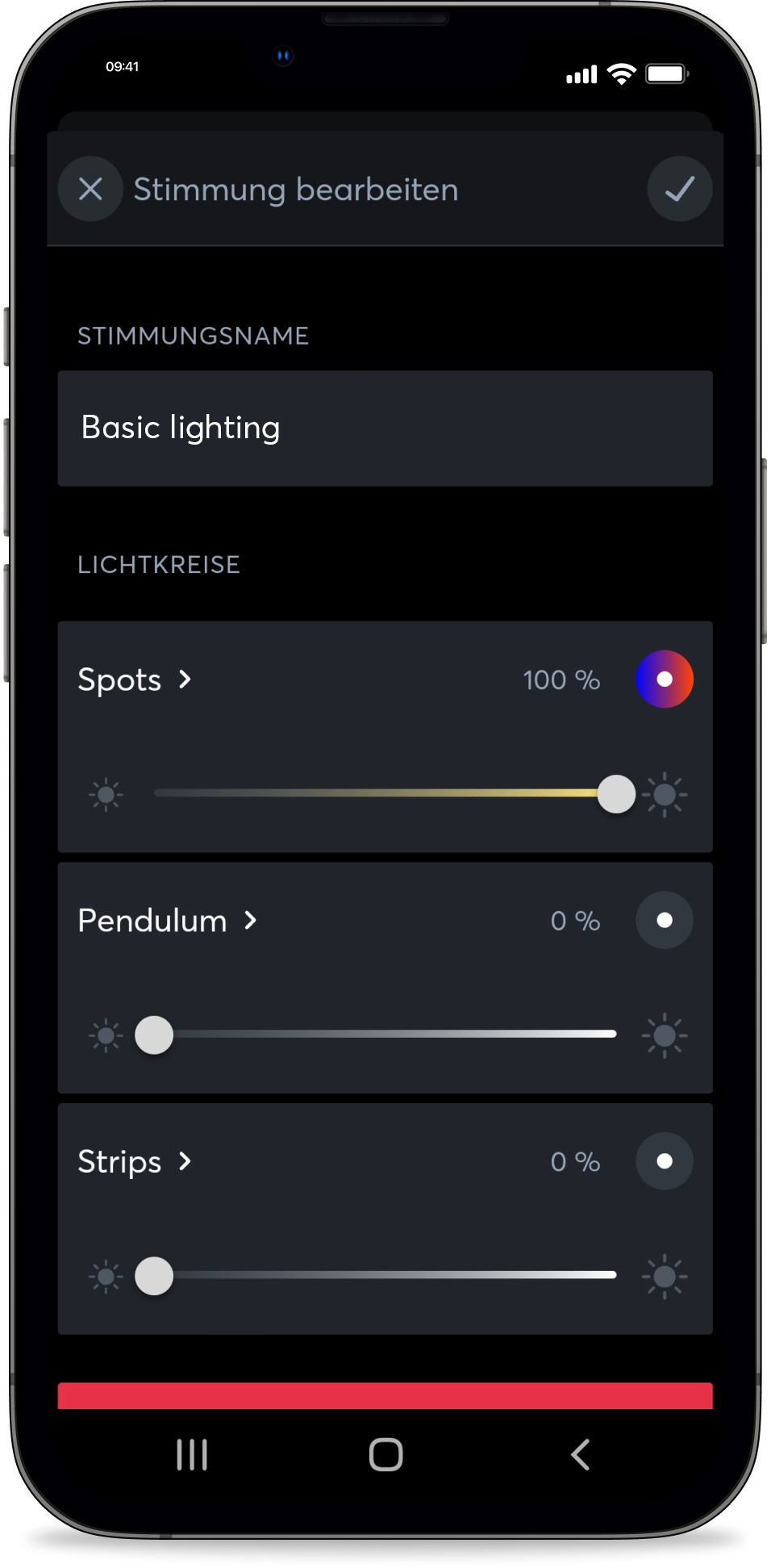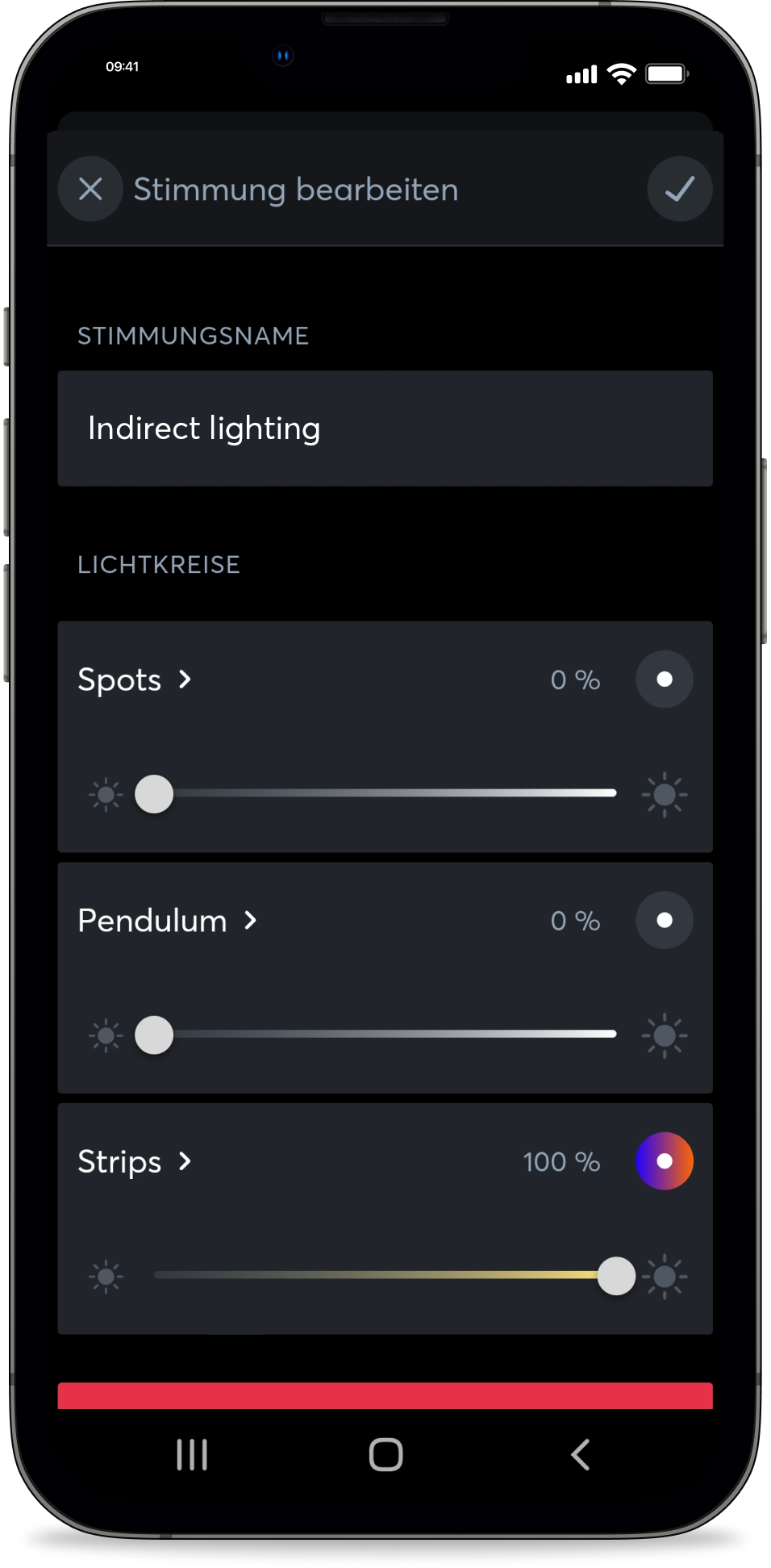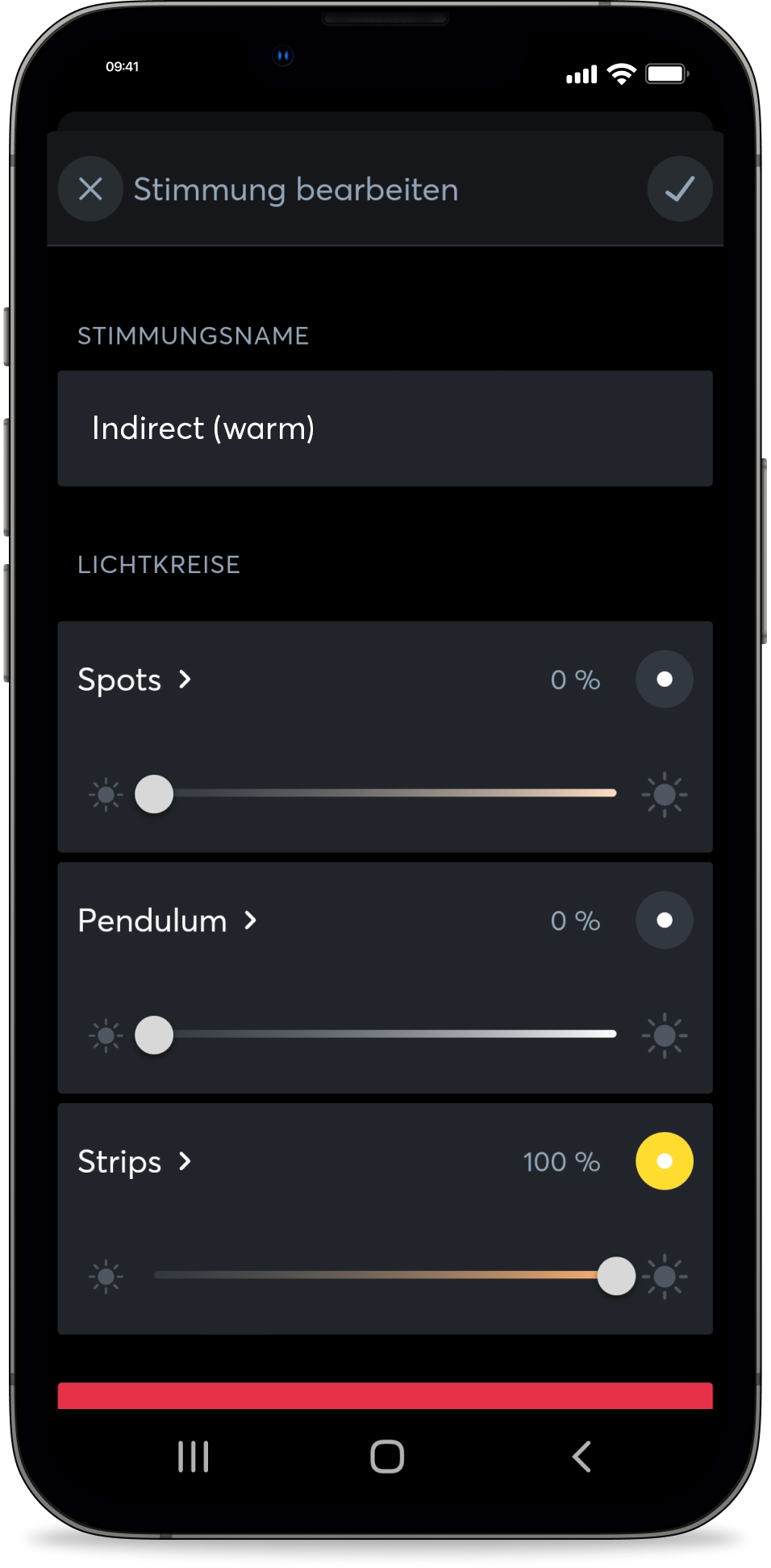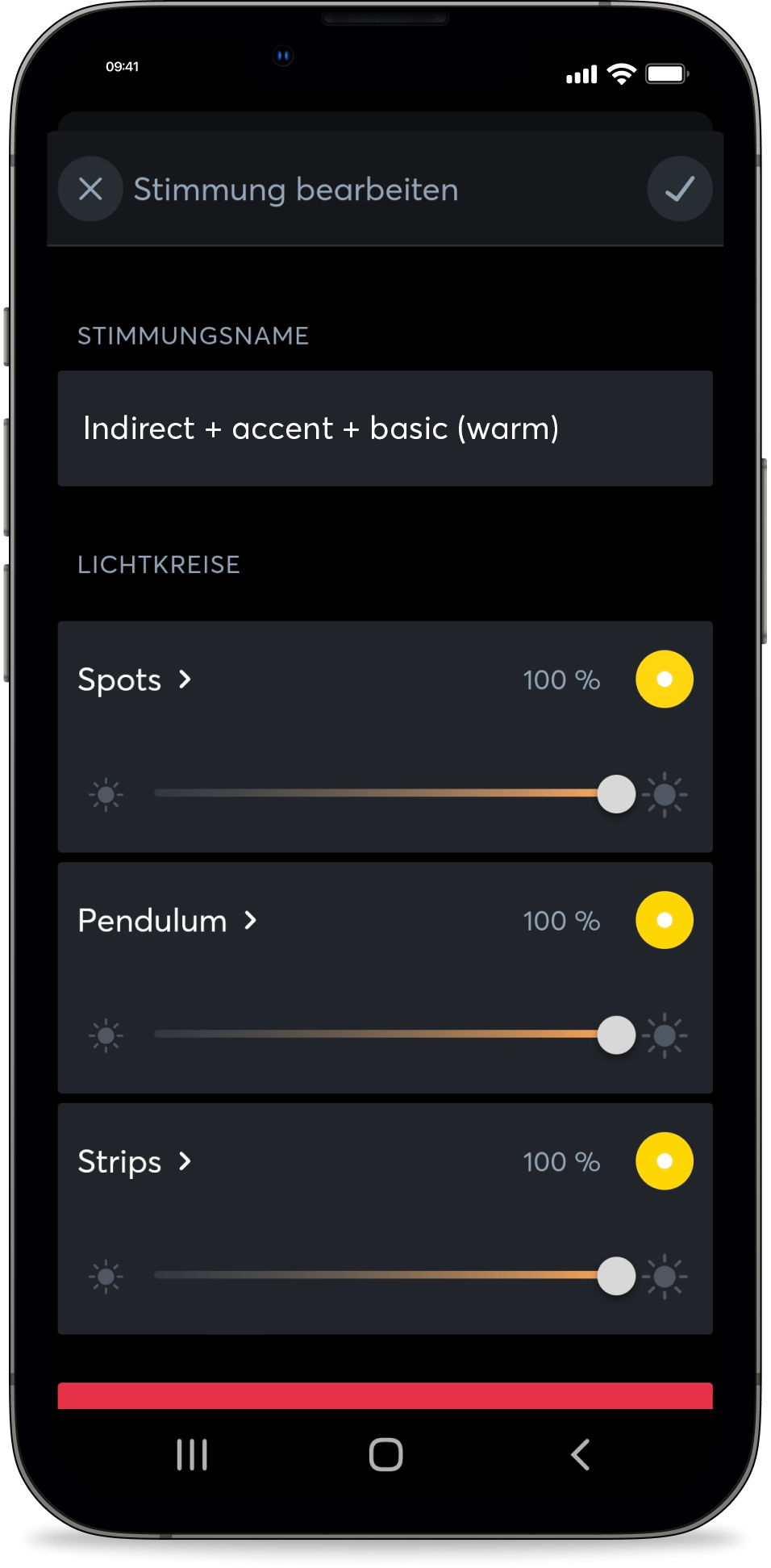The Loxone Digital Experience Tour
Bring Smart Automation to Life
Let your customers explore the world of Loxone hands-on – completely free of charge. They can experience how smart automation truly feels, without taking up your valuable time for lengthy explanations.
Create Experiences That Set You Apart
Offer a unique, immersive experience that makes Loxone instantly tangible. The interactive setup in your Show Home or Office clearly sets you apart from competitors and leaves a lasting impression.
Let the System Do the Talking
Interactive videos bring the space around you to life, demonstrating Loxone’s features in real time. The Digital Experience Tour shows your customers exactly how Loxone works in a fascinating way.
What Is the Digital Experience Tour?
Interactive Videos that bring the space around you to life. Loxone features are activated directly in your Show Home or Office space at defined times. Lights and shading adjust automatically when their features are explained in the video. This allows potential clients to experience Loxone first-hand.
All you need is a room to present, the free Loxone Digital Experience Tour App and a selection of recommended products for the best possible customer experience. Versions for commercial use, special applications and more are also available.
Download the App now
Our Partners Are Impressed
First-Hand Experience From Our Customers
QUOTE
“An excellent place where you can learn about what a smart home with Loxone is and what advantages it offers through a great demonstration.”
QUOTE
“The tour gave us a great insight into the world of Loxone. We were able to test and experience all the components.”
QUOTE
“Very informative tour. Even for us as enthusiastic Loxone users. We got a lot of inspiration for additions and integration of other devices.”
Products for Your Experience Tour
Easy Implementation
Step 1
Download the App and Follow the Guide
Connect the Fire TV Stick and download the free Loxone Digital Experience Tour App. When you start it for the first time, a setup guide will walk you through the basic setup.
Step 2
Create Virtual Text Input & Connect to the Modules
Create a virtual text input in the Loxone Config and connect it to the API Connector. This will automatically forward the app’s commands to the appropriate function blocks.
Step 3
Select Desired Videos and Bring Space to Life
Start the tour, check the processes and adjust lighting scenes, shading, or audio as needed – for a perfect customer experience.
Tips & Tricks
How do I set up the Digital Experience Tour?
- Lighting control
- Automatic shading,
- Integrated automatic shading or central shading
- Audioplayer
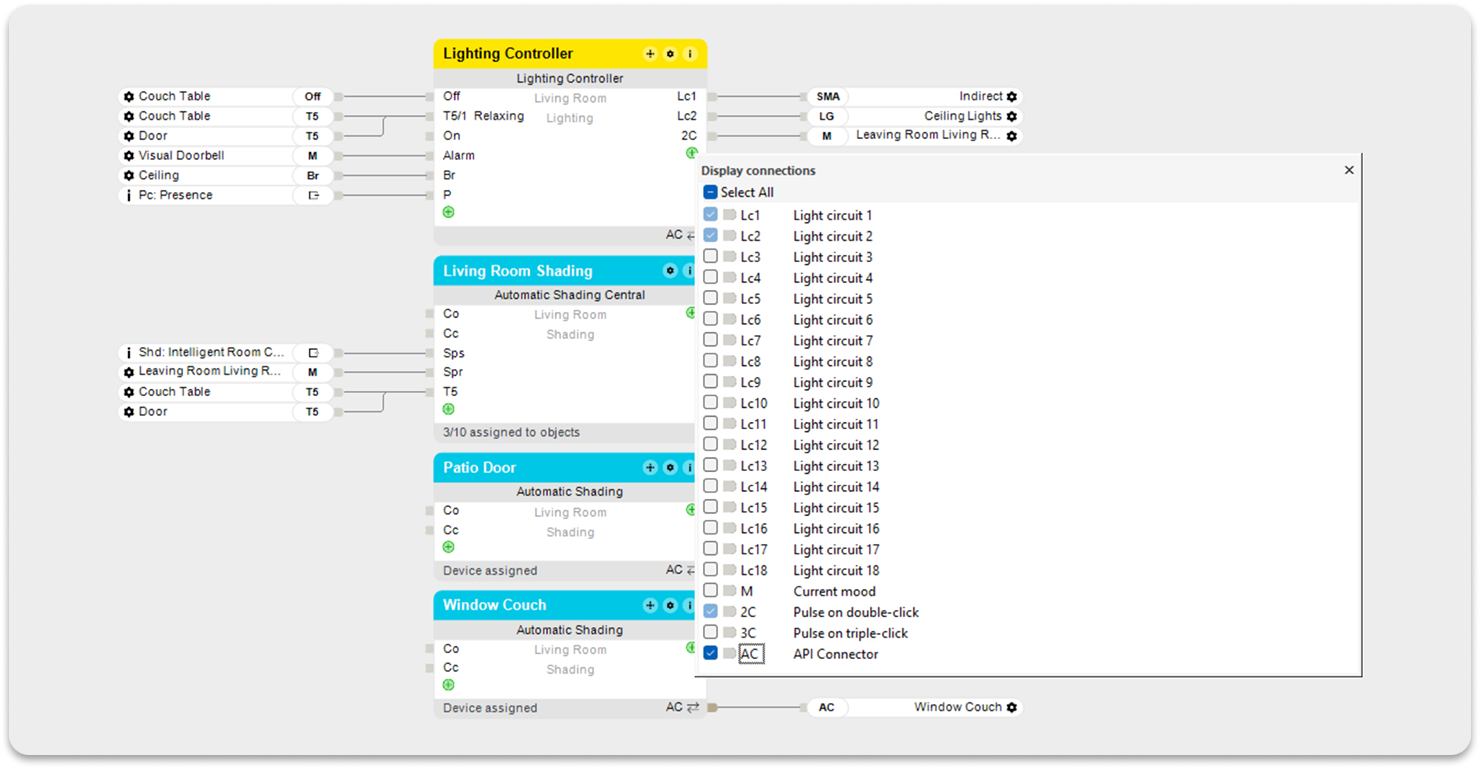
How do I use a virtual text input?
Tip: Make sure that your virtual text input has a unique name and that no other function block or room favorite that you use has the same name.
Now simply drag the virtual text input to any other function block for which you have products installed. Done! The virtual text input receives the corresponding command fully automatically from the Loxone Digital Experience Tour App and forwards it to the corresponding blocks in the configuration.
Important: Only use one type of module and do not mix them. For shading, for example, use either the Automatic Shading module OR the Integrated Automatic Shading module OR the Central Automatic Shading module.
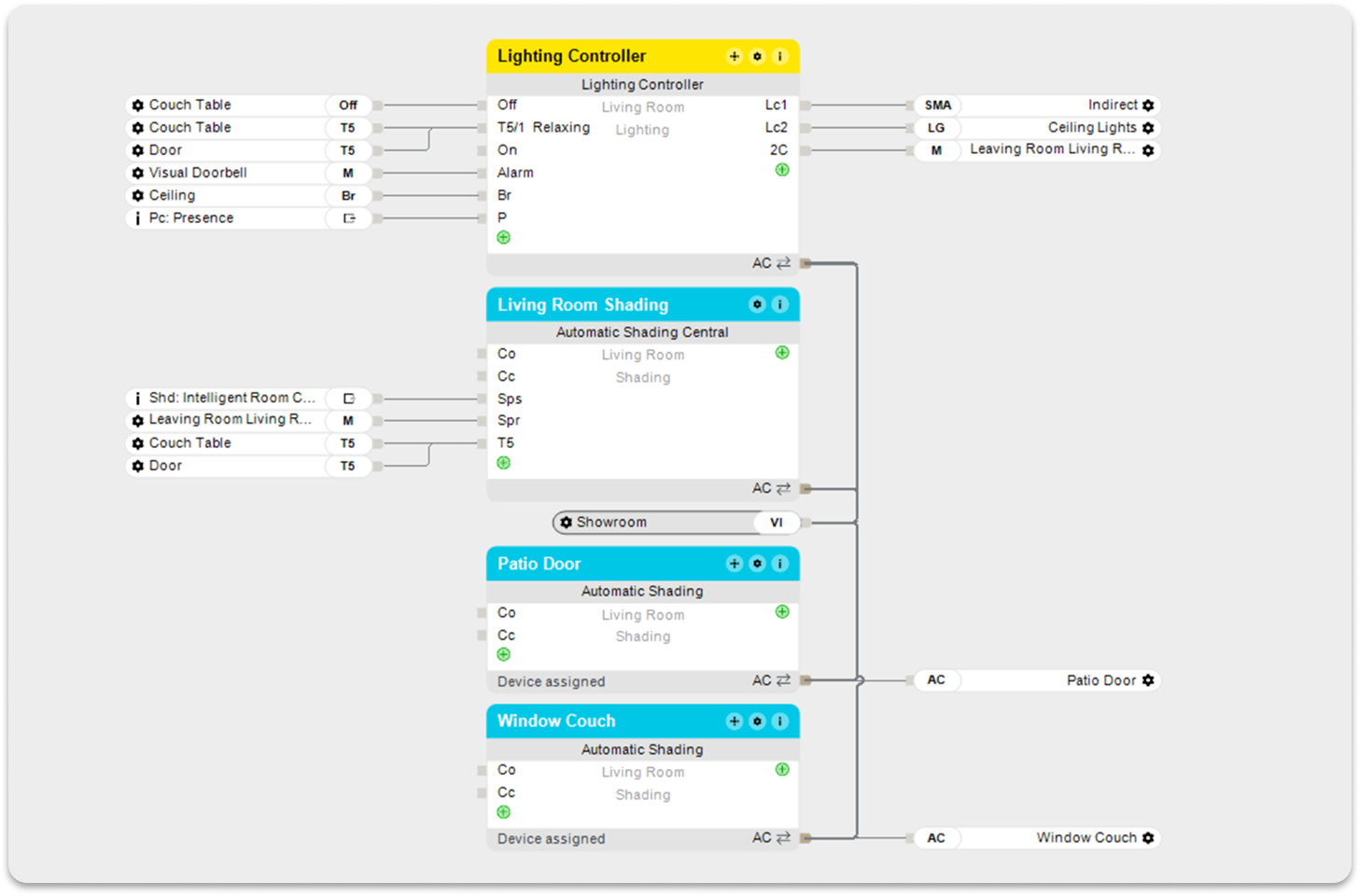
What rights must the new user have?
- Website/app
- Right for internal & external access to the virtual text inbox
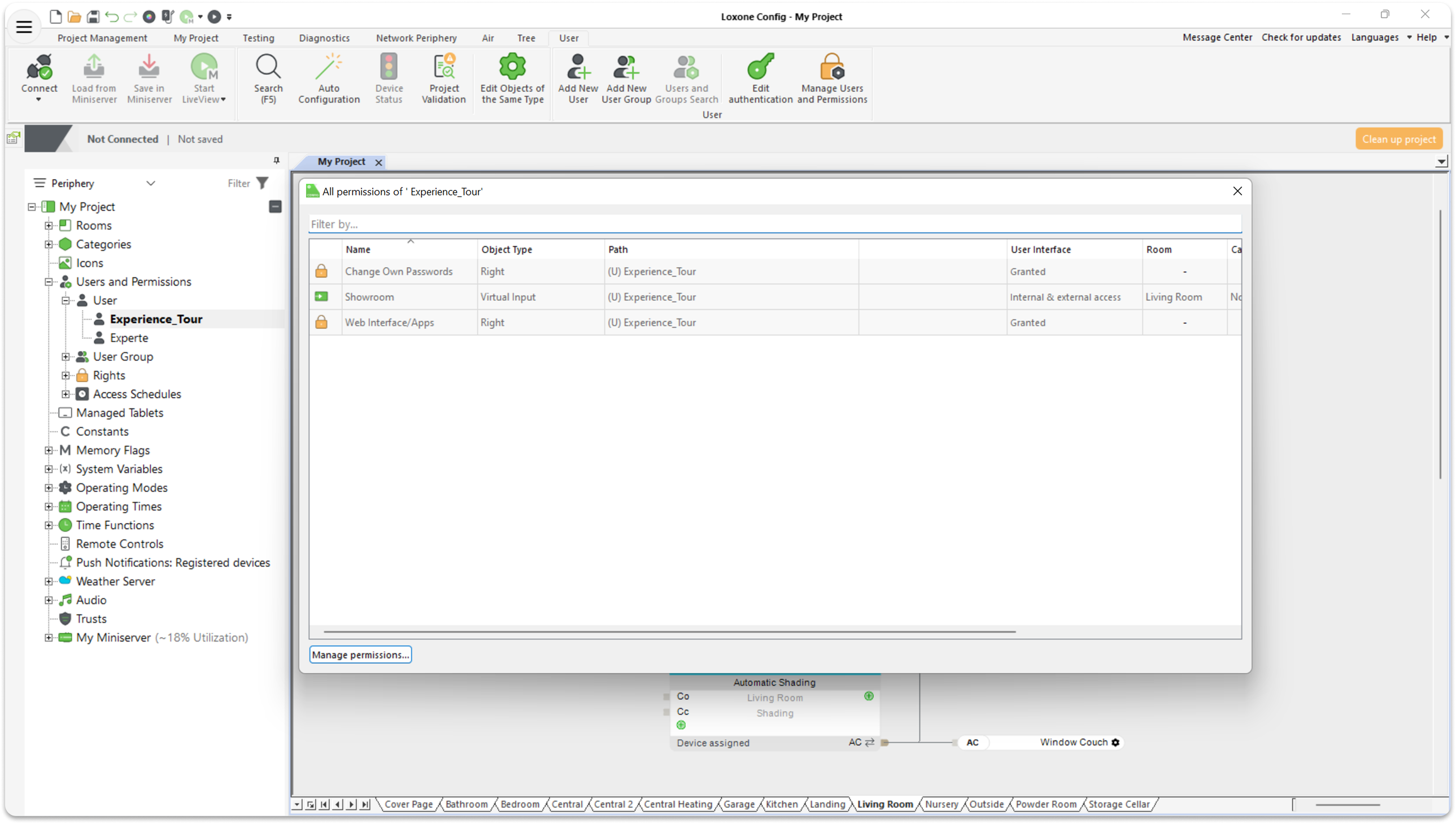
How do I create a lighting mood for the Digital Experience Tour?
For the Digital Experience Tour, different lighting scenes with different IDs must be created in Loxone Config. The ID is required to ensure that the correct lighting scene is started. We recommend making the fine adjustments to the lighting scenes in the free Loxone App.
Note: To create IDs from 70 onwards, you must first create a total of 8 scenes in Loxone Config in order to use IDs 1–8. For lighting scenes with color changes, we recommend a change interval of 6 seconds.
Lighting Moods:
Welcome Lighting (Pleasant basic lighting, ID: 70):
Accent Lighting (Illuminated only by the light group with focus lighting, plus a smooth color change, ID: 72):
Night Lighting (ID: 74):
Indirect + Accent Lighting (ID: 76):
Basic Lighting (Illuminated only by the light group of the main lighting, plus a smooth color change, ID: 71):
Indirect Lighting – color change (Illuminated only by the light group of the main lighting, plus a smooth color change, ID: 73):
Indirect Lighting – warm lighting (ID: 75):
Indirect + Accent + Basic Lighting (ID: 77):
How can I play audio for the Digital Experience Tour?
There are two options for audio playback of the Digital Experience Tour:
- Play the entire audio, including the effect sounds (ring, alarm, sound check) via the TV.
- Recommended: Play the video soundtrack via the TV and the effect sounds via the Loxone Audioserver. To do this, simply connect the virtual text input to the Audioplayer in Loxone Config.
What is the function test?
In the function test, you can see all commands sent to the Miniserver with timestamps. If you now click on one of the commands, it will be sent immediately and you should see the reaction in the room. If there is no reaction, your app is not properly connected to the Miniserver.
How do I set the correct screen saver times?
There are two types of screensavers on your Fire TV device: the screensaver or timer off of the device itself, and the Digital Experience Tour App screensaver. You can set the start time for these in the settings (default: 120 seconds, so the screensaver starts after 120 seconds).
Set the Fire TV device screensaver later than the Digital Experience Tour App screensaver in the device’s main settings to see the Loxone reference images instead of the Fire TV-related images.
What network settings must the Miniserver have?
To ensure a correct function of the Digital Exprience Tour the Minisierver Network Configuration must be “HTTP enabled” under “Network ports”
Need Help? Start Here.
Which Fire TV device should I use?
If a Fire TV device is currently unavailable from any provider and you are looking for an alternative device, please note the build model number of the respective device. Supported devices (including build model number): Fire TV Cube (2nd & 3rd Gen ; AFTR & AFTGAZL), Fire TV 4-Series (AFTTI), Fire TV Stick Lite & Fire TV Stick HD (AFTSS), Fire TV Stick (3rd Gen; AFTSSS), Fire TV Stick 4K Max (AFTKA), Fire TV Stick 4K Max (2nd Gen; AFTKM). Compare the build model number supported by the DET with the one on the official Amazon product page.
Which light circles are recommended?
We recommend different lighting circles, e.g., LED Spots RGBW for basic lighting, LED Pendulum Slim for accent lighting, and RGBW LED Strips for indirect lighting.
Why am I receiving a 401 or 403 error?
If you receive a 401 or 403 error message when using the app, this could mean that the user created in the configuration does not have sufficient rights to use these commands. Check the user’s rights.
Why am I getting a 404 error?
If you receive a 404 error, this could mean that the connection to the Miniserver has failed. Check the network settings in the Digital Experience Tour App and whether the Miniserver is generally accessible on the local network.
The Miniserver does not respond, I do not receive an error message. What should I do?
Check the username and password of the Miniserver user you have set up, as well as the rights you have assigned. Enable the display of error messages in the settings and check which error messages are being displayed.
Why am I getting an IOException?
An IOException means that the connection is not working properly. The problem could be:
Your FireTV device does not have an internet connection.
Your FireTV device and your Miniserver are not on the same network.
Your port may not be set correctly.
I've tried everything and it still doesn't work. What should I do?
Send a log file from the Digital Experience Tour App menu, including your email address, and contact Loxone Support.