The Stereo Extension adds an additional stereo speaker output to the Audioserver. The two channels can also be separated and used as 2 individual channels for different rooms or areas.
The Stereo Extension also features a digital SPDIF output.
Up to 10 Stereo Extensions can be connected to one Audioserver.
Table of Contents
- Commissioning
- Separate Stereo Output
- SPDIF Out
- Status LEDs Description
- Inputs, Outputs, Properties
- Safety Instructions
- Documents
Commissioning↑
The Stereo Extension is installed on a DIN rail in a suitable enclosure.
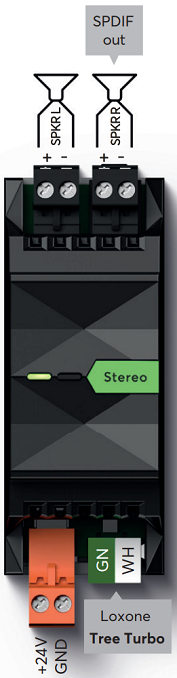
Connect the power supply (orange terminal) and Tree Turbo data lines (green/white terminals). The Stereo Extension will boot its operating system from the Audioserver after switching on the power supply. Thus the Audioserver must also be ready for operation. After about one minute the Extension is ready and will blink orange.
Then follow the pairing procedure.
Separate Stereo Output↑
The option to split one stereo output of the Audioserver or of a Stereo Extension into two separate channels allows you to cover two different rooms or areas with one speaker each. The two outputs can be used independently on separate Audio Player blocks.
To separate the channels, first click on the output of the Stereo Extension in the Periphery tree, then click on the button Separate Stereo Output.
Now the two individual outputs are available in the Periphery tree.
In order to merge the two outputs into a stereo output again, click on the button Merge to Stereo Output. in the menu bar.
This way the outputs can be configured for any situation.
Note: If the outputs are separated, there can be slight crosstalk between the two channels.
This means that at a volume of 65% or higher, you may hear the audio signal on the adjacent channel, even if it is switched off.
For directly adjacent rooms, this effect is usually not noticeable, since at this volume the music from the adjacent room can also be heard through the walls.
The SPDIF Out option is not available for separated outputs.
SPDIF Out↑
The SPDIF Out (black jack socket) is a digital electrical SPDIF output. AV devices like amplifiers or active speakers can be connected to this output. Use a 3.5mm jack to RCA cable, the electrical SPDIF signal is output on the left (white) RCA plug. Connect this plug to a digital coaxial audio input.
The output volume is variable and corresponds to the volume that is currently set on the Audio Player.
For a fixed output volume, select external volume mode in the settings of a Stereo Output set to SPDIF.
Equalizer settings are not applied to the SPDIF Out.
Use high-quality shielded cables and run them separately from other cables.
The SPDIF Out can be activated in the properties of the respective output:
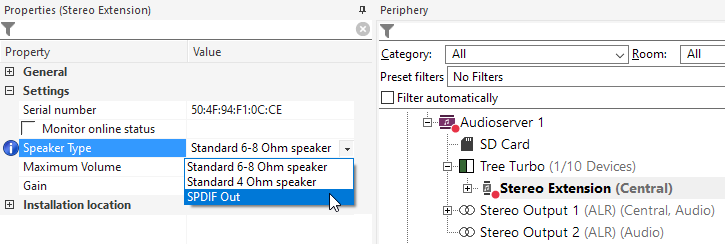
When SPDIF Out is selected for an output, the speaker outputs are disabled and the signal is output at the SPDIF Out instead.
The SPDIF Out option is not available for separated outputs.
Status LEDs Description↑
Left LED:
Orange flashing: Extension has started, but has not yet been paired with the Audioserver, or can no longer reach it.
Green flashing: Everything OK, device is online.
Quick red/green flashing: Device was selected in Loxone Config and is identifying.
Not flashing: Check power supply and Tree Turbo connection.
Continuous green/orange: Extension tries to boot from the Audioserver, but cannot reach it. Check Tree Turbo connection and Audioserver.
Right LED:
Permanent orange: Extension is booting.
Diagnostic Inputs↑
| Summary | Description | Unit | Value Range |
|---|---|---|---|
| Online Status Stereo Extension | Indicates whether the device can be reached by the Miniserver. Diagnostics for Air devices Diagnostics for Tree devices Diagnostics for Extensions |
Digital | 0/1 |
| Amplifier limit | Indicates whether the device can be reached by the Miniserver. Diagnostics for Air devices Diagnostics for Tree devices Diagnostics for Extensions |
Digital | 0/1 |
| Temperature Shutdown | Input is active, when the outputs of the device have been switched off due to high device temperature. Possible reasons: Ambient temperature too high, outputs overloaded. | Digital | 0/1 |
Properties↑
| Summary | Description | Value Range | Default Value |
|---|---|---|---|
| Serial number | Specifies the serial number of the device. For Extensions: Enter 'Auto' to automatically pair an extension with unknown serial number. This can only be used if there is only one Extension of the same type. Save into the Miniserver, in order to pair the Extension. Afterwards the program must be loaded from the Miniserver to transfer the actual serial number of the Extension into the program. |
- | - |
| Monitor online status | When selected, you will be notified via System Status or the Mailer if the device is no longer available or goes offline. | - | - |
| Speaker Type | Speaker type used in this zone to find the optimal sound settings. | - | - |
| Maximum Volume | Determines the maximum (physical) output power of the amplifier in percent, thus limiting the maximum possible volume for this output. The volume values from 0-100% of the Audio Player or App are scaled accordingly. | 0...100 | 100 |
| Gain | Increases or decreases the volume of this output in percent. Adjusts the volume of outputs used with different speakers or in different environments, making it possible to achieve equal volume levels. Is scaled and limited with the specified maximum volume. | -20...20 | 0 |
Safety Instructions↑
Installation must be carried out by a qualified electrician in accordance with the applicable regulations.
This device must be mounted on a DIN rail in an electrical distribution enclosure to ensure protection against contact, water and dust.
Only mount the device on a horizontal DIN rail to ensure heat dissipation by convection.
This device must not be used as part of safety-critical systems.
