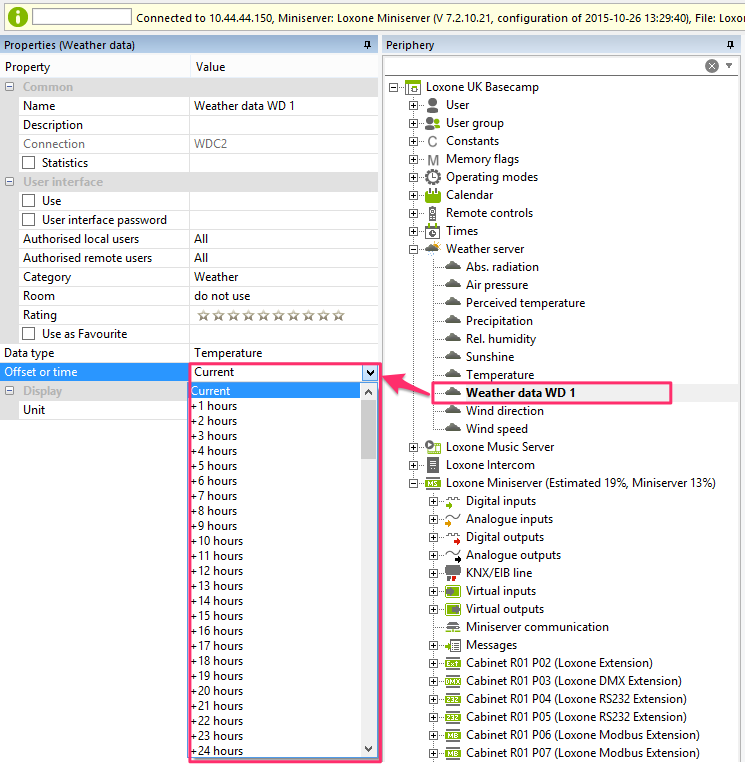SETUP
The Weather Service function blocks are already in Loxne Config. All you need to do is simply activate it with a Miniserver. In order to do this, you must go to where you register a product and to the right of the registering field, you will have a licence activation field. Select the serial number of the Miniserver you want to link it to and type in the license code.
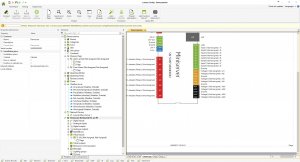
In order for the weather data to be accurate to the location of the Miniserver, it is important to set a location within the properties of the project.
Once entered, the Geo-coordinates will then be automatically calculated. It is important that the Miniserver has a working internet connection for this to be calculated correctly.
In the same properties list, you can also specify the preferred unit type for the weather data being used.
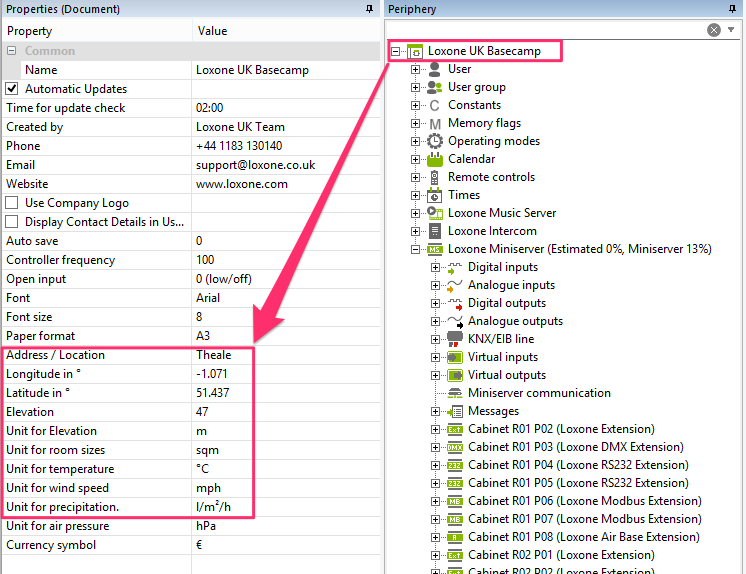
Once you have added in the Weather Service, it is important that you Save in Miniserver to ensure weather data will be received and updated.
THE FOLLOWING WEATHER INFORMATION IS AVAILABLE
Temperature
Dewpoint
Rel. Humidity
Wind Speed
Wind Direction
Precipitation
Air Pressure
Perceived Temperature
Weather Type
Sunshine Detection
 For information on how to use the Sunshine Detection, please see here.
For information on how to use the Sunshine Detection, please see here.
1 = Clear
2 = Bright
3 = Cloudy
4 = Very cloudy
5 = Overcast
6 = Fog
7 = Low Fog
8 = Not used
9 = Not used
10 = Light rain
11 = Rain
12 = Heavy rain
13 = Drizzle
14 = Light freezing rain
15 = Heavy freezing rain
16 = Light rain showers
17 = Heavy rain showers
18 = Thunderstorm
19 = Heavy thunderstorm
20 = Light snow
21 = Snow
22 = Heavy snow
23 = Light snow showers
24 = Strong snow showers
25 = Light sleet
26 = Sleet
27 = Heavy sleet
28 = Light sleet showers
29 = Heavy sleet showers
Time Weather Data – The time of last received weather data
Last Weather Forecast Update – The time of last received weather forecast
Weather Data Error – ON when there has been an error receiving weather data
Error Weather Forecast Data – ON when there has been an error receiving weather forecast
Radiation
Radiation risk classification 0-3 (solar constant).
Class 0: 0-20%
Class 1: 20-40%
Class 2: 40-60%
Class 3: 60-100%
100% corresponds to 1376 W/m2
Weather data is updated every hour (+5 to 10 minutes).
Every time the Miniserver restarts, it will immediately update its current weather data and weather forecast.
WEATHER FORECASTING
It is possible to display weather forecasts with the weather server.
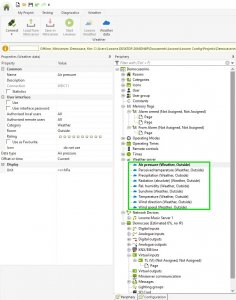
You can add a new entry by clicking the “Weather data button” whilst the weather server is selected.
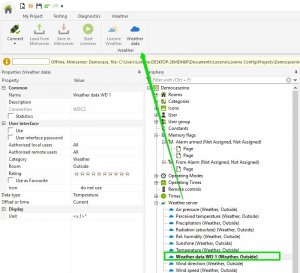
Select which data type the forecast will display.

It is now possible to select the timescale of the forecast data.