The Miniserver update can be performed in 3 different ways:
Update via Loxone Config
Update via App
Update via formatting the SD card
Update via Loxone Config
1. Connect to the Miniserver and select “Miniserver” in the periphery tree. Click on “Miniserver Firmware Update” in the menu bar:
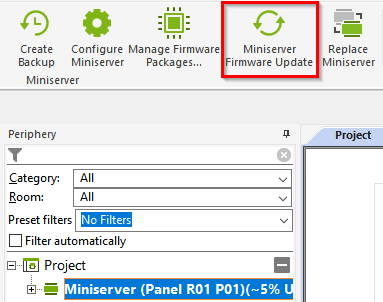
2. You can now choose which data should be saved from your Miniserver. Click on “Install Update” to start the update:
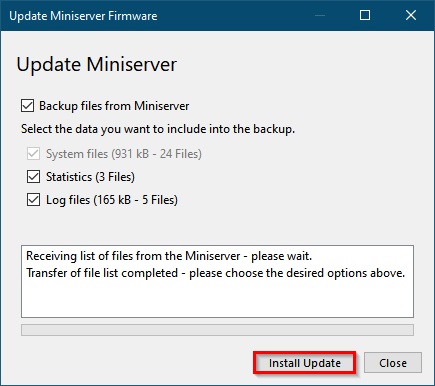
After the update, the Miniserver reboots and the update is complete.
If the update fails, preform the following steps:
-
- Restart update: There may have been a temporary network problem or an error during the transfer. It is very likely that if you try to update again, everything will be successful.
- Update via formatting the SD card: if option 1 failed
Update via App
Certain versions of the software are also published by Loxone via the app with a few days delay, if it contains important updates to the security or function of the overall system.
Users with the right “Miniserver Update via App” will then receive a notification via the system status, and after confirmation they can start the Miniserver update via the app.
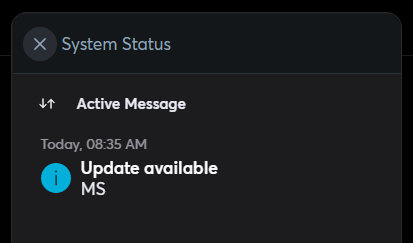
Update via formatting the SD card
By formatting the SD card, the Miniserver can be updated.
