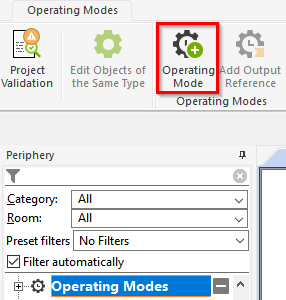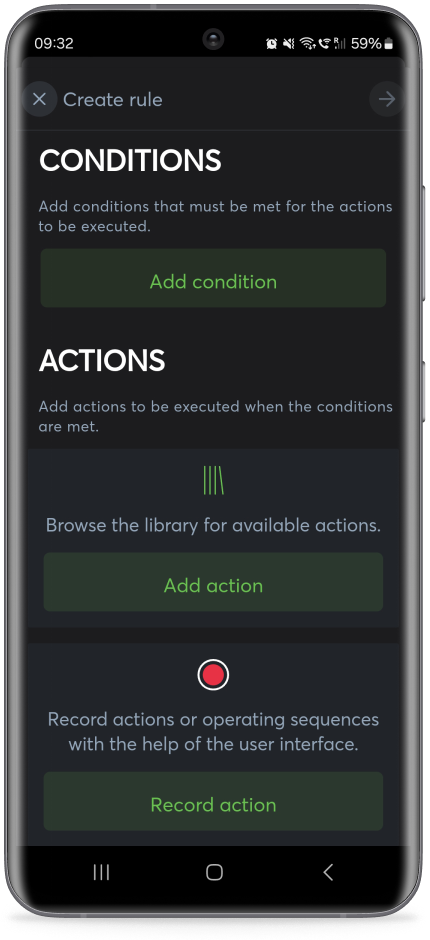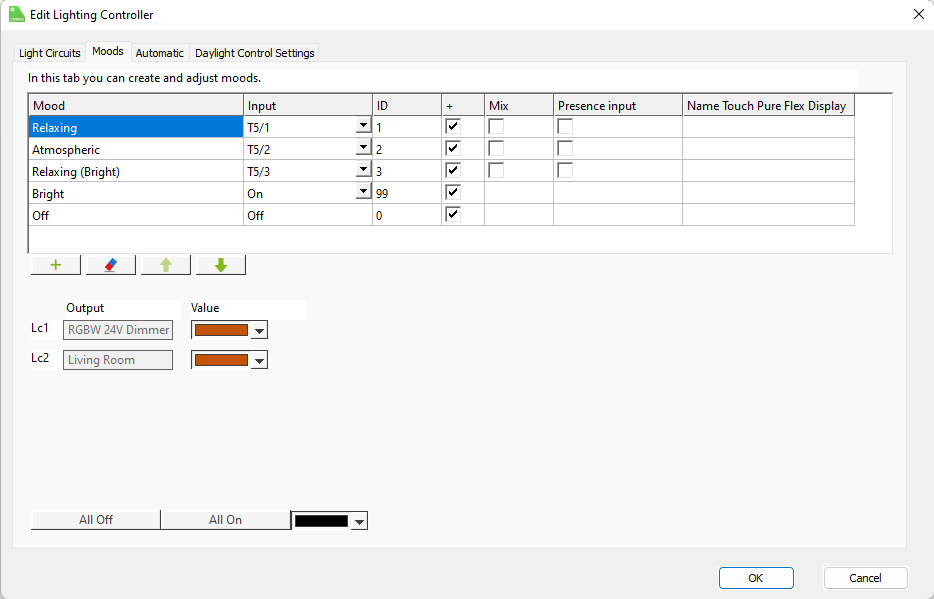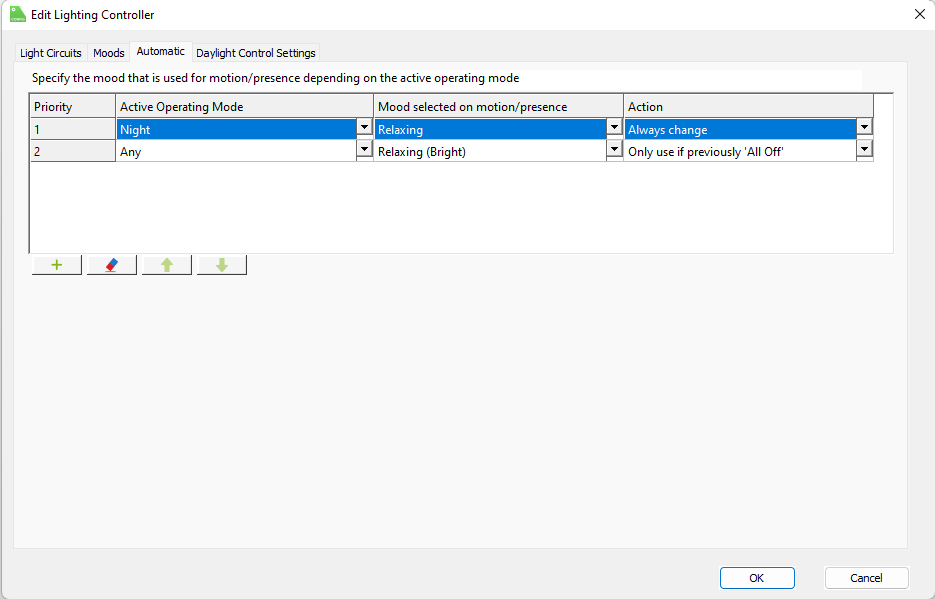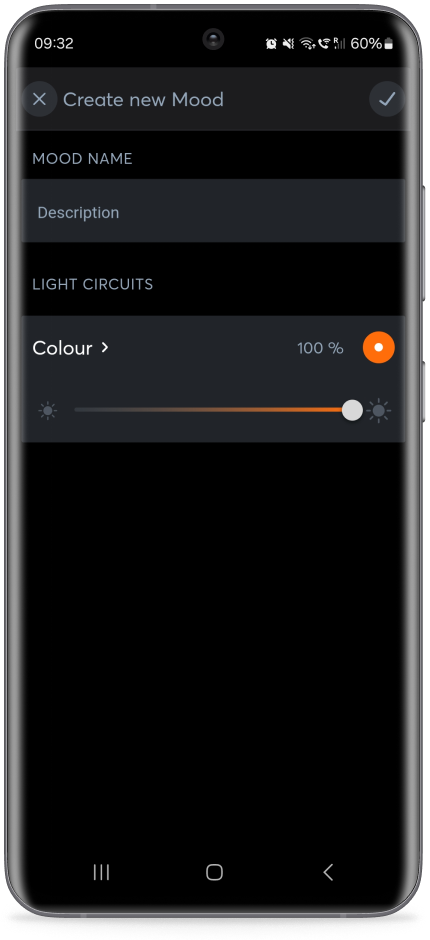Automate Lighting Scenes via Operating Modes
Reading Time
Date
4 minutes
7. March 2024
Whether in a single room or in an entire building, whether in a commercial or smart home, whether via Loxone Config or an app: automating the entire lighting system with Loxone is simple and works in record time. Find out here how to create different lighting scenes and activate or deactivate them fully automatically.
Operating Mode & Automatic Designer
In an intelligent building, most processes are automated and take place without any personal intervention. So-called operating modes can be used to individualize the automation and adapt it to your own needs.
Operating modes can be used to start features in the intelligent building, depending on the date or on specific occasions. This also applies to the lighting. For example, create an operating mode for a relaxing TV evening on the couch or for the cleaning time in your business and have the lighting automatically adjusted to the times.
Operating Modes in the Loxone Config
Operating modes are created with just a few clicks in the Loxone Config.
The operating mode can be activated via operating times or by other logics such as a switch that is switched on and off at certain times. You can find detailed instructions on how to use operating modes as inputs or outputs in our documentation.
Automatic Designer in the Loxone App
Similar to an operating mode, you can easily create your own automations in the Loxone App using the automation designer.
Select different conditions and subsequent actions or simply record actions or operating sequences yourself using the visualization.
You can link several conditions and trigger several actions – just as you wish.
Create Lighting Scenes & Switch via Logic
Different times and occasions require individual lighting conditions. With your own lighting scenes, you can ensure optimum lighting for every occasion. For example, design a relaxing lighting scene for the perfect evening on the couch, a drink at the bar in your restaurant or an energy-saving lighting scene during cleaning times in your commercial property. Lighting scenes can be created both via the Loxone Config and the Loxone App.
In the Loxone Config
In the Config, select the “Moods” tab in the respective room via the “Lighting Controller” function block, create a new mood and define the lighting circles, color scheme and brightness of the mood.
To switch the lighting scene automatically using the operating mode, switch to the “Automatic” tab in the Loxone Config. Now select the operating mode and the lighting scene to be switched to when motion or presence is detected in the respective operating mode. You can also specify whether the system should always switch to this lighting scene or only if the lighting was previously switched off.
In the Loxone App
In the Loxone App, call up the respective room and its lighting control. Via the “More” item, we can now create a new lighting scene via the “Moods” tab.
Individual colors, transition duration between color changes and light circles can also be defined here. You can also activate the daylight control function with just one click – the warmth of the white light then adjusts automatically as the daylight progresses.
You can then use the Automatic Designer to define whether to switch to the relevant lighting scene for a specific event or whether it should be mixed in.
With lighting control via Loxone, there are no limits to your creativity when it comes to lighting. Whether in your own four walls, in a store, restaurant, hotel or office: with the right lighting moods, you can optimize the experience and create the basis for well-being or concentrated work. And thanks to Loxone automation, you don’t need to manually intervene. Should this be necessary, you have the entire building under control anytime and anywhere via the Loxone App.
Interested?
If you have any questions, contact us or become a partner in under two minutes by registering directly - all by yourself!
Do you have any questions?
Feel free to contact us. Our expert advisors will be more than happy to help!
Become a Loxone Partner
Become a Loxone Partner in just 2 minutes - without any risk or hidden costs!