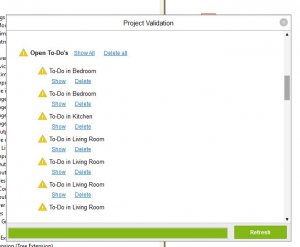CREATING A TO-DO
Auto Configuration will create To-dos based on some criteria. For more information about the ones auto-config will generate, please see the documentation page on Auto Configuration.
At its core, a To-do is just a note block that has had an option ticked. In order to create one, simply get a note block of any degree and tick the “To-do” tick box in the properties tab to the left.

Ticking this box will recolour the note block so it is more obvious and it will then be considered a “To-do” by Loxone Config.
FINDING TO-DOS
There are 2 ways to find and then address To-dos. One way is by using the button in the top ribbon (under the “My Project” tab) appropriately named “Show To-do” and this will show a list of your To-dos alongside what page they are on.
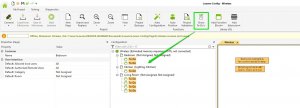
The other way of viewing and addressing your To-dos is by using the Project Validation tool. The Project Validation window will show your active to-dos in this list and will give you the option to Show them or Delete them. Show, will take you to the page the block is on, and delete will delete the block and remove it from the project validation list (deleting To-dos normally would also remove them from this list).