The Loxone Digital Experience Tour
Free & Interactive
Differentiation
Self-explanatory
What is the Digital Experience Tour?
All you need is a presentation room, the free Loxone Digital Experience Tour app, and a selection of recommended products for an optimal customer experience. Variants for commercial use, special applications, and more are also available.
Download the App Now
What Our Partners Say
What Our Customers Say
QUOTE
“An excellent place where you can learn about what a smart home with Loxone is and what advantages it offers as part of a great demonstration.”
Quote
“The tour gave us a great insight into the world of Loxone. We were able to test and experience all the components.”
Quote
“Very informative tour. Even for us as enthusiastic Loxone users. We gained a lot of inspiration for additions and integration of other devices.”
Products For Your Experience Tour

Miniserver
The Miniserver is the heart of the Digital Experience Tour. It controls lighting, shading, audio, and much more, allowing visitors to experience the world of Loxone live.

Audioserver and Speaker

Lighting

Shading
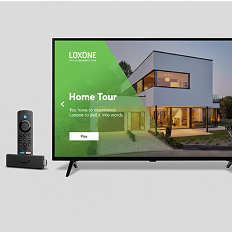
Fire TV Device
For the best performance, we recommend a current Fire TV device such as the Fire TV Stick 4K Max or Fire TV Cube. Only the latest generations reliably support all functions of the Digital Experience Tour.
Implement in 3 Steps
Step 1
Download the app and follow the automatic guide
Connect the Fire TV Stick and download the free Loxone Digital Experience Tour app. When you start it for the first time, a setup guide will walk you through the basic setup.
Step 2
Create virtual text input & connect to the modules
Create a virtual text input in Loxone Config and connect it to the API Connector. This will automatically forward the app’s commands to the appropriate blocks.
Step 3
Select desired videos and bring space to life
Start the tour, check the processes, and adjust lighting scenes, shading, or audio as needed for a perfect customer experience.
Tips & Tricks
How do I set up the Digital Experience Tour?
When you start the app for the first time, a setup guide will walk you through the configuration of the Digital Experience Tour. You can, of course, also configure the system manually.
The Digital Experience Tour uses the following function modules, which are connected to the API Connector:
- Lighting control
- Automatic shading
- Integrated automatic shading or central shading
- Audio player
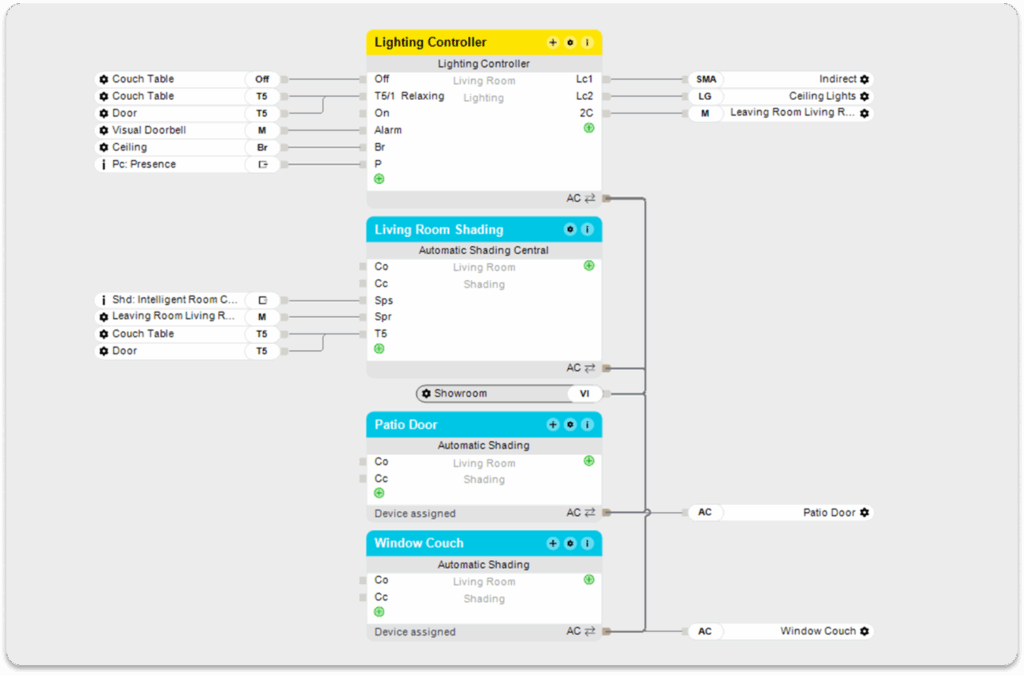
How do I use a virtual text input?
The Digital Experience Tour transmits the command via the network to a virtual text input, which we create in Loxone Config and then connect to the API Connector of the building blocks. We name the virtual text input after the room we are using, for example, “Showroom.”
Tip: Make sure that your virtual text input has a unique name and that no other function block or room favorite that you use has the same name.
Now simply drag the virtual text input to any other function block for which you have installed products. Done! The virtual text input receives the corresponding command fully automatically from the Loxone Digital Experience Tour app and forwards it to the corresponding blocks in the configuration.
Important: Only use one type of module and do not mix them. For example with shading, use either the Automatic Shading module OR the Integrated Automatic Shading module OR the Central Automatic Shading module.
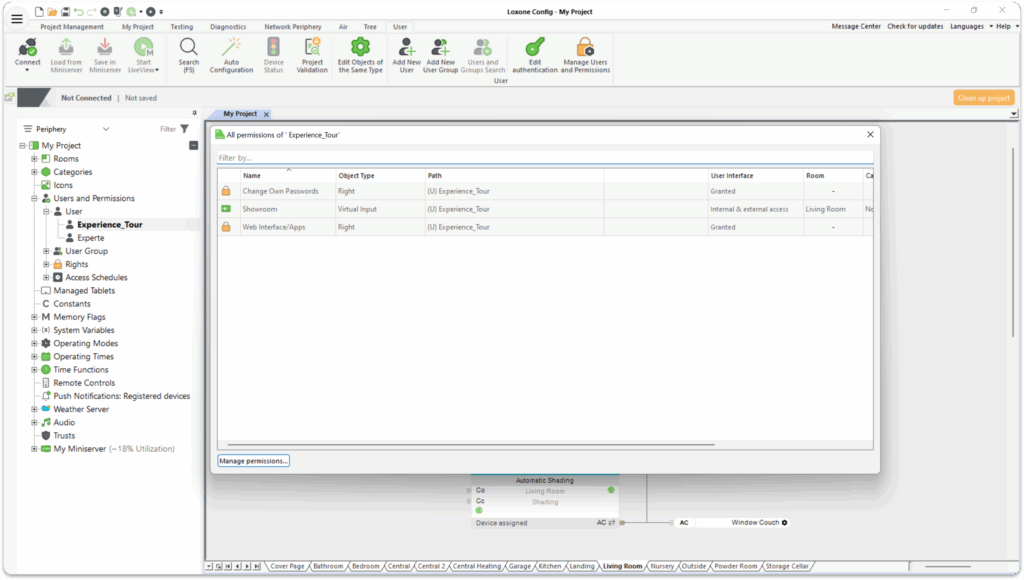
What rights must the new user have?
Now create a new user with at least the following rights:
- Website/App
- Rights for internal & external access to the virtual text input
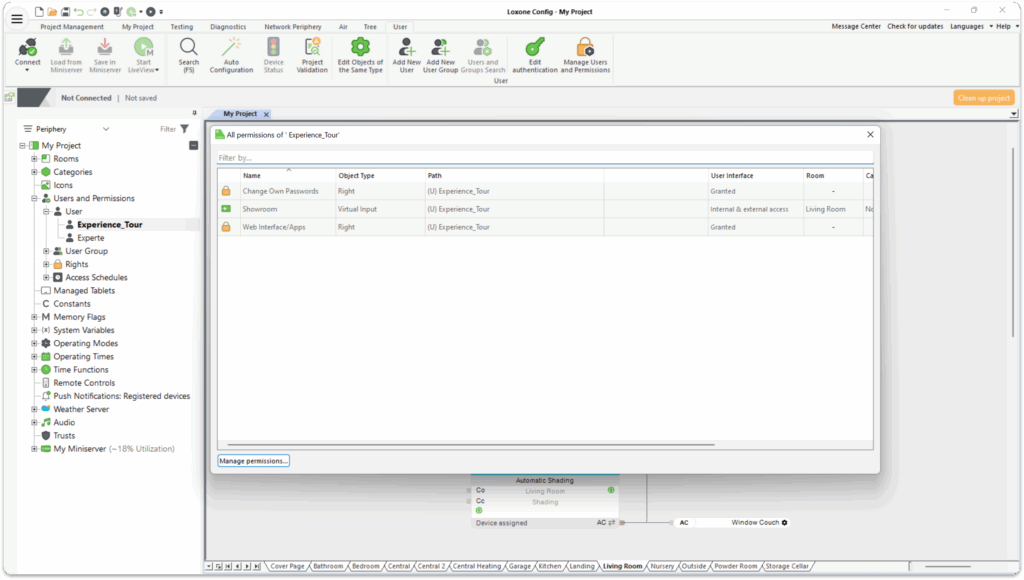
How do I create a lighting mood for the Digital Experience Tour?
For the Digital Experience Tour, different lighting scenes with different IDs must be created in Loxone Config. The ID is required to ensure that the correct lighting scene is started. We recommend making the fine adjustments to the lighting scenes in the free Loxone app.
Note: To create IDs from 70 onwards, you must first create a total of 8 scenes in Loxone Config in order to use IDs 1–8. For lighting scenes with color changes, we recommend a change interval of 6 seconds.
Lighting moods:
Welcome lighting (pleasant basic lighting, ID: 70):
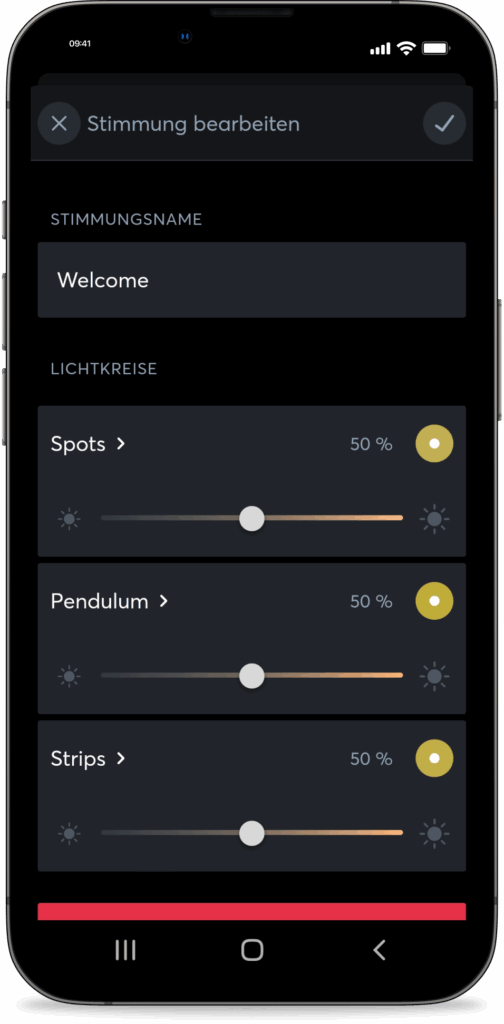
Accent lighting (illuminated only by the main lighting group, plus gentle color change, ID: 72):
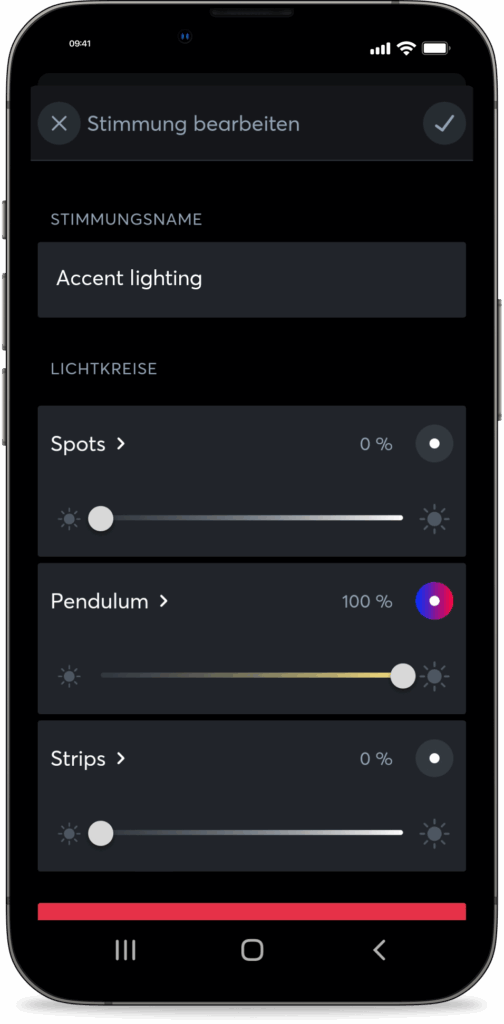
Night lighting (ID: 74):
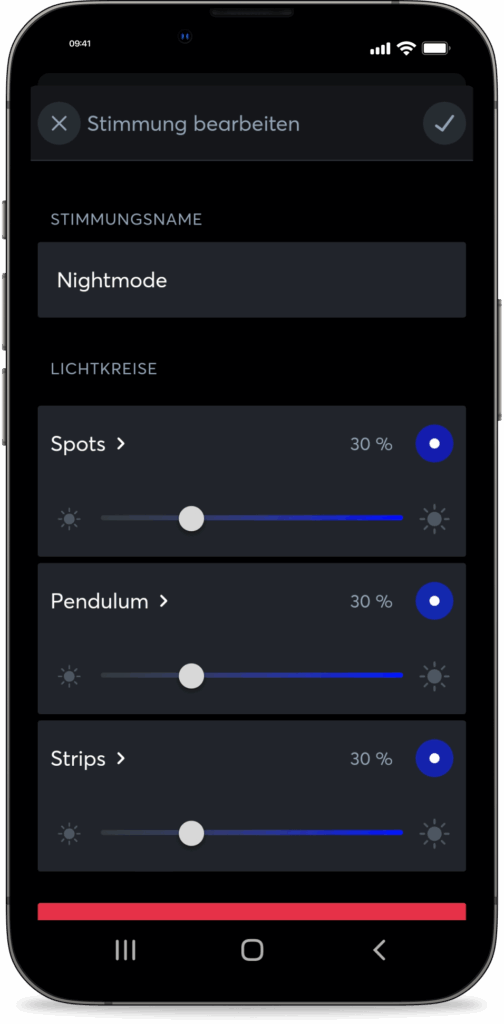
Indirect + accent lighting (ID: 76):
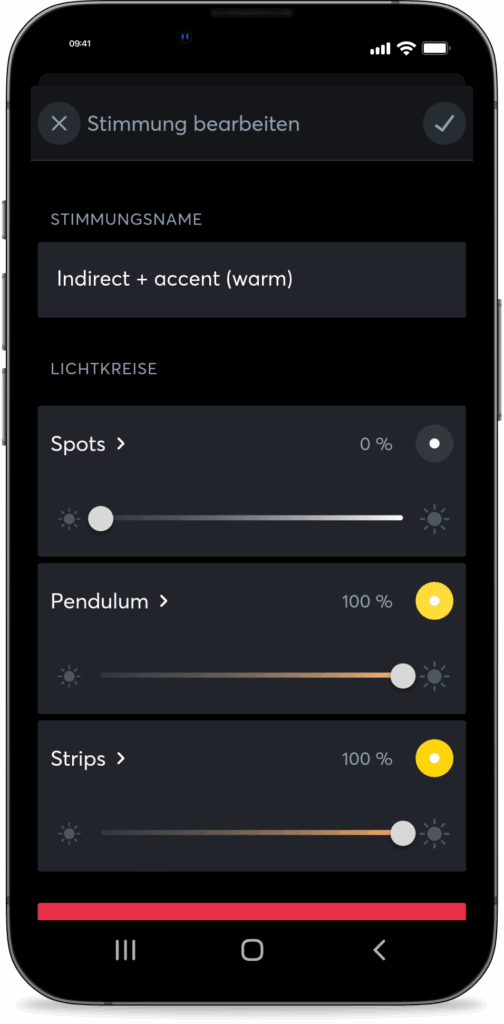
Basic lighting (illuminated only by the light group with main lighting, plus gentle color change, ID: 71):
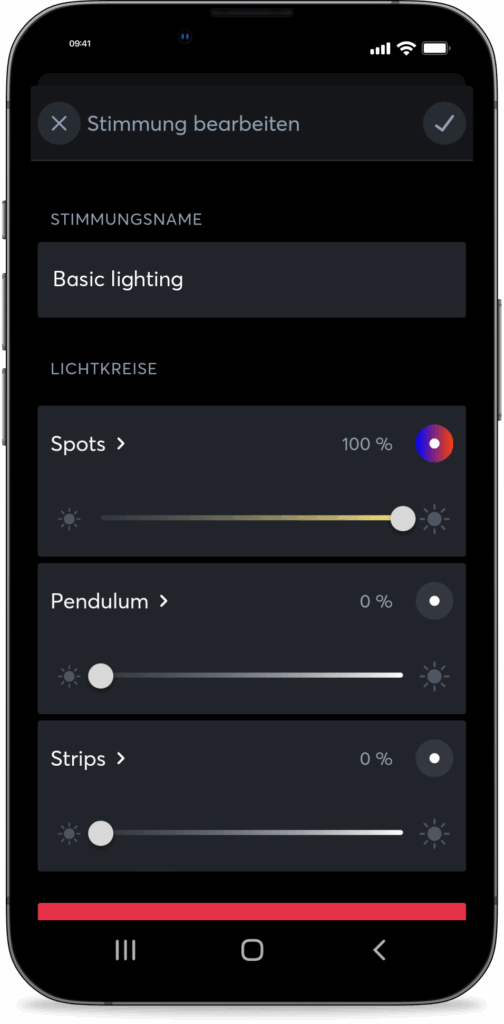
Indirect lighting – color change (illuminated only by the main lighting group, plus gentle color change, ID: 73):
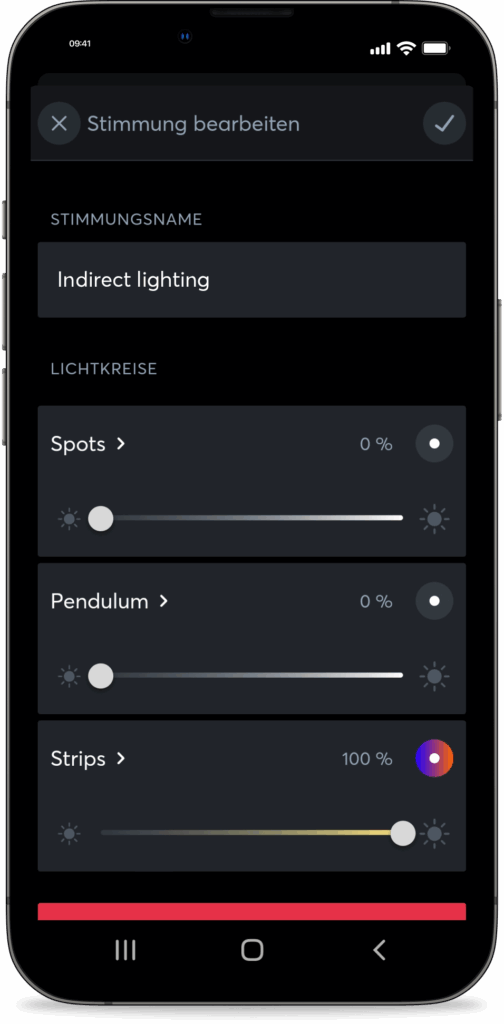
Indirect lighting – warm lighting (ID: 75):
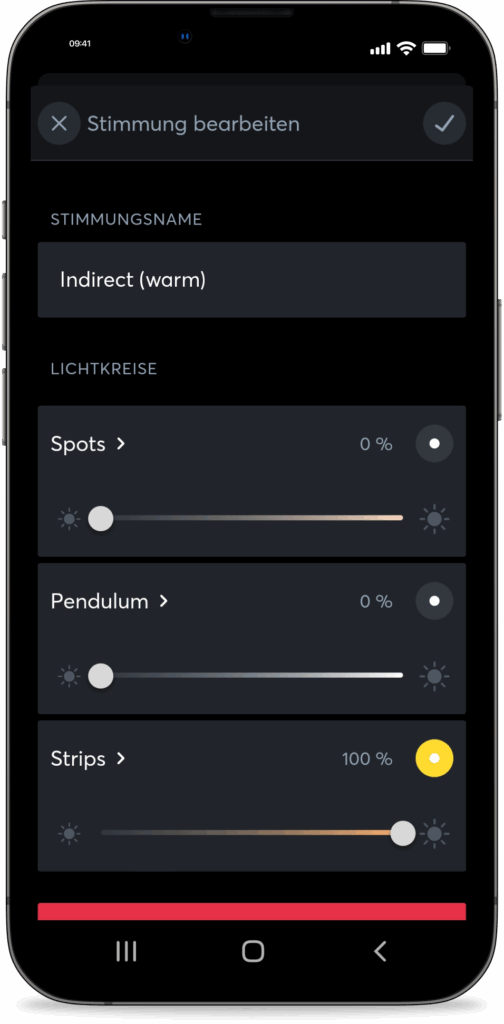
Indirect lighting + accent lighting + basic lighting (ID: 77):
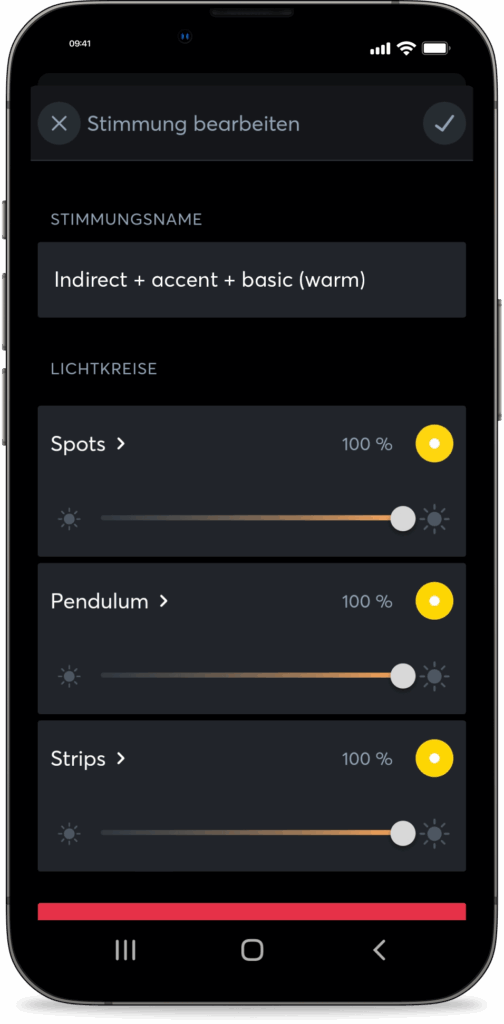
How can I play audio for the Digital Experience Tour?
There are two options for audio playback of the Digital Experience Tour:
- Playback of all sound, including effect sounds (ring tone, alarm, sound check) via the TV
- Recommended: Play the video’s audio track via the TV and the sound effects via the Loxone audio server. To do this, simply connect the virtual text input to the audio player in Loxone Config.
What is the function test?
In the function test, you can see all commands sent to the Miniserver with timestamps. If you now click on one of the commands, it will be sent immediately and you should see the reaction in the room. If there is no reaction, your app is not properly connected to the Miniserver.
How do I control the Digital Experience Tour using Touch Pure Flex?
The Digital Experience Tour can also be controlled via web commands. For example, if you have a Touch Pure Flex and want to start a specific tour at the touch of a button.
Important: The Digital Experience Tour app must be open on the Fire device.
- Create a virtual output in Loxone Config. The address is structured as follows:
- http:User:Password@IP address of the Fire TV Stick:8080/
- The username and password refer to the config user, which is also stored in the DET settings. The IP address of the Fire TV Stick can be found in the Fire TV Stick settings.
- Create virtual output commands using your desired commands from our command list:
- Command when ON: Desired command (e.g., “Play?id=4&lang=en-us” to start the video with ID 4 in English with audio server)
- You then link the virtual output command to one of the touch points on the Touch Pure Flex. The display type of the touch point must be “Button.”
Command list:
- Up: up
- Down: down
- Left: left
- Right: right
- Confirm: select
- Back: back
- Lock/unlock settings: lock/settings
- Play: play?id=4,5,6&lang=de-as/nas
- Language code: Please refer to the JSON for the respective video at: https://dsr.loxone.com/enus/contentDET.json
- Video IDs: Home Tour: 4, Office Tour: 5, Powershow: 6
What are the required network settings for the Miniserver?
To ensure the correct functionality of the Digital Exprience Tour, the Minisierver Network Configuration must be set to “HTTP enabled” under “Network ports”
FAQs
Which Fire TV device should I use?
If a Fire TV device is currently unavailable from any provider and you are looking for an alternative device, please note the build model number of the respective device. Supported devices (including build model numbers): Fire TV Cube (2nd & 3rd Gen; AFTR & AFTGAZL), Fire TV 4-Series (AFTTI), Fire TV Stick Lite & Fire TV Stick HD (AFTSS), Fire TV Stick (3rd Gen; AFTSSS), Fire TV Stick 4K Max (AFTKA), Fire TV Stick 4K Max (2nd Gen; AFTKM).
Compare the build model number supported by the DET with the one on the official Amazon product page.
Which light circles are recommended?
Why am I getting a 401 or 403 error?
Why am I getting a 404 error?
The Miniserver does not respond, I do not receive an error message
Why am I getting an IOException?
- Your FireTV device does not have an internet connection.
- Your FireTV device and your Miniserver are not on the same network.
- Your port may not be set correctly.