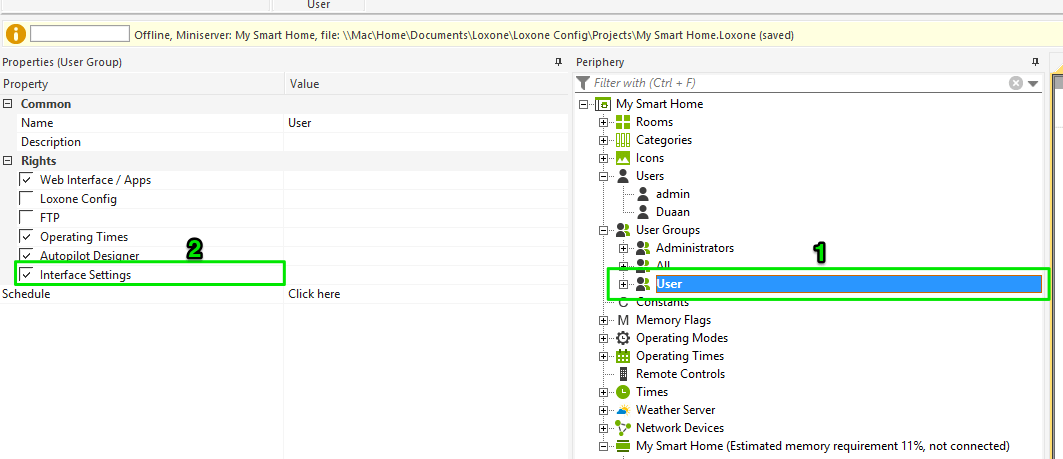USER INTERFACE
The User Interface Settings option allows the user through the app to make basic changes to how and where various items are displayed in the UI.
To access the User Interface Settings when in any Room, Category or Function within the Loxone app simply click on the “three dots” icon in the top right of the screen as shown below.
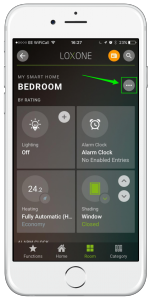
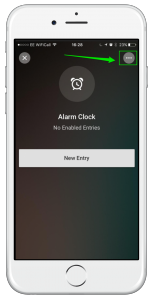
The option will then be presented to open the User Interface settings.
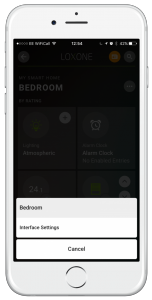
For Rooms or Categories it is possible to then change the:
- Description
- Icon
- Rating
- If the room is a favourite
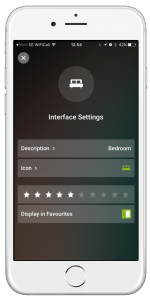
For functions you may edit the:
- Description
- Rating
- If the function is a favourite (and will, therefore, appear on the “Favourites” page in the app)
- Assigned Room
- Assigned Category
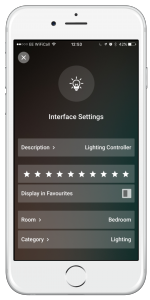
CONFIG SETTINGS
In order to allow access to the User Interface Settings option within the app the logged in user must be part of a user group that has been allowed access rights to the User interface settings.
To do this in config simply select the User Group that wish to give access to and check the box for “User Interface Settings” in the properties panel as shown below. For more info on Users and User Groups, click here!