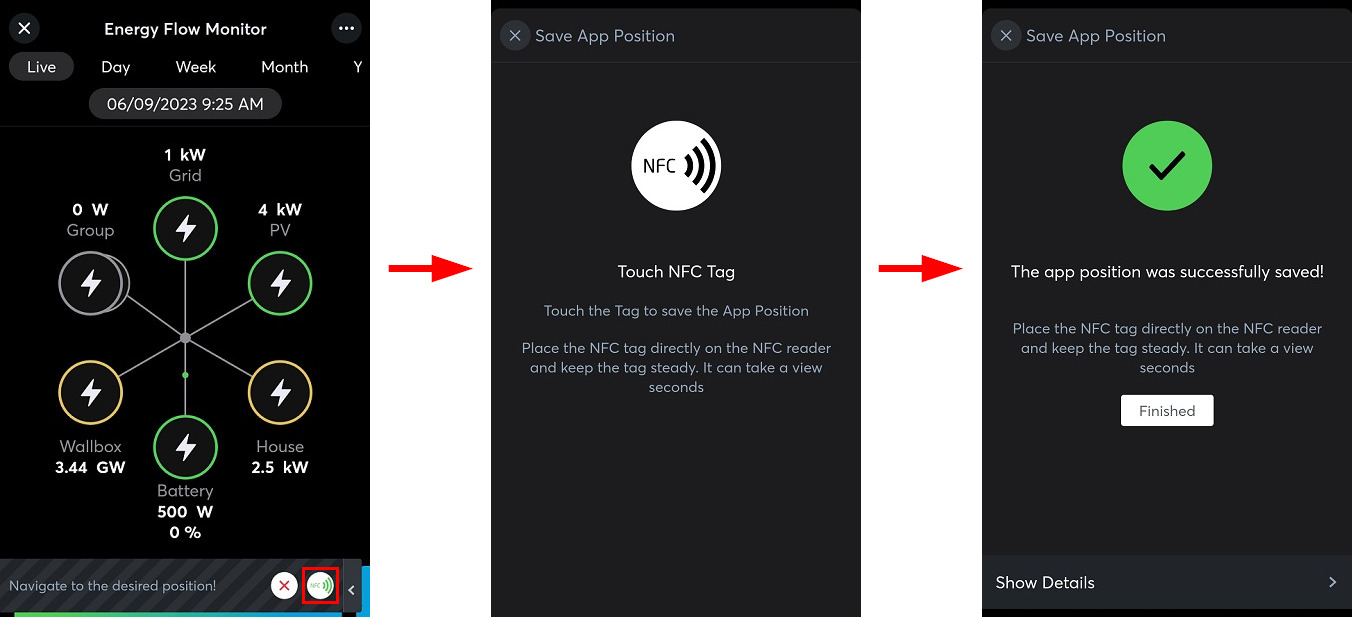The functions can be executed with any smartphone, where the Miniserver is included in the App. In addition to the Web Interface/Apps permission, the user must also have the right for the corresponding function.
You can also ‘Write Protect’ NFC Tags. By doing this, the Tag cannot be rewritten.
The NFC feature is only supported by the Android App. For iOS, you can alternatively use the QR Code function.
Write to NFC Tag
The NFC Tags can be written to with a smartphone. Therefore activate NFC on your device and start the Loxone App.
Via the settings you can select the menu item “NFC Smart Tags”.
In the following window you can define the desired function for the NFC Tag.
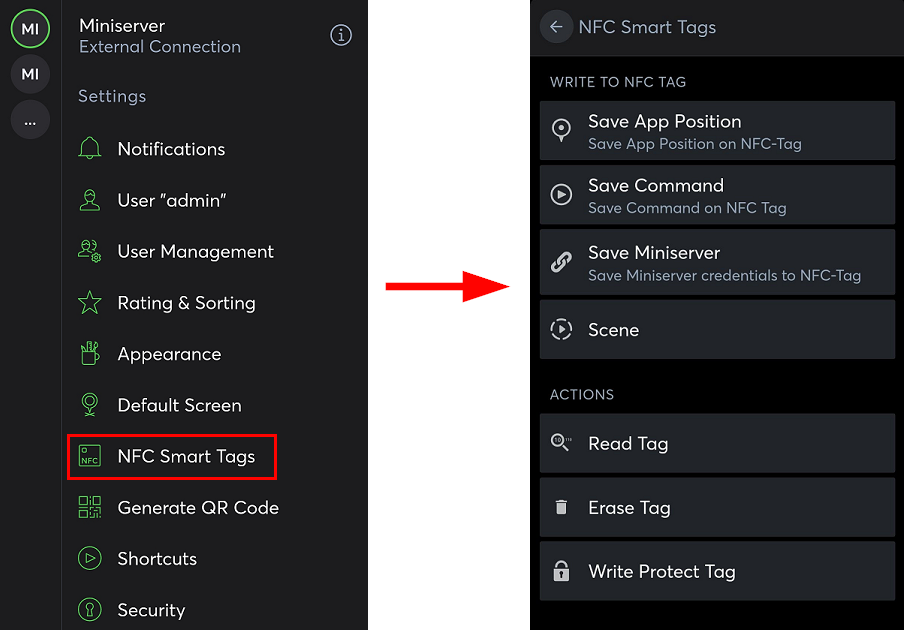
Now execute the switching operation or navigate to the desired position in the App.
The position is saved by clicking on the Tag icon (bottom right) and can be written to the NFC Tag in the next step.
In order to perform an action, hold the smartphone to the NFC Tag.
GENERAL INFORMATION FOR USING NFC TAGS
- The NFC Tags should not be:
- mounted in direct sunlight.
- exposed to water in any way.
- Keep the Tags away from magnets or power sources (e.g. Power Supplies).
- Blocking of an NFC Tag is possible.
- When using the Tags on NFC-enabled smartphones, if the NFC Tag cannot be detected or the function changed. It is most likely the case that the Tags are not placed directly on the antenna of the smartphone.
- When using the Tags on purses or wallets, ensure that the NFC Tag is placed a little distance away from the NFC enabled credit cards to ensure good communication without interference.
- Note that the NFC Tag must only be affixed to non-metallic surfaces.