BEFORE STARTING
The configuration software is compatible withWindows 7 SP2, Windows 8, Windows 8.1 or Windows 10. Loxone Config on Winds XP or Windows Vista is no longer actively maintained or supported.
You can run Loxone Config on a Macbook by using software that allows you to have Windows running on your Macbook.
This guide also explains how to use multiple versions of Loxone Config at the same time.
WINDOWS PC
Please follow the steps below to set Loxone Config up on your Windows computer or laptop.
STEP 1: DOWNLOAD LOXONE CONFIG
The first thing you need to do is to download the Loxone Config program. You can find our latest public version on our downloads page. Beta users will also be able to download the latest Beta version from the Beta section of their accounts.
STEP 2: RUN THE EXECUTABLE FILE
Once you have downloaded Loxone Config the next step is to go into your downloads and double click on the executable file (ends with .exe). Click Yes when Windows asks if you would like to run the file to start the install wizard.
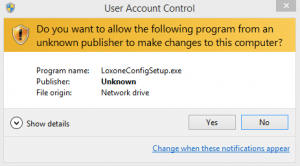
STEP 3: CHOOSE LANGUAGE AND START WIZARD
The next step is to choose the language for the Config software. If you choose English then the default is ENG UK English. Click OK and then choose Next in the window after that.
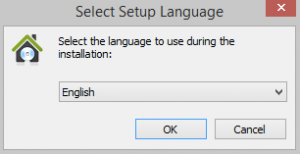
STEP 4: LOCATION FOR FILES
Choose a location for the program files to be saved. You can also rename the folder which is how you install multiple versions, see further down the page for information on how to do this.
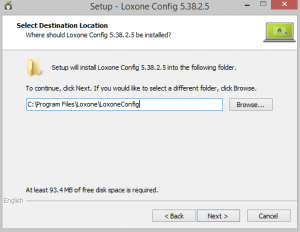
STEP 5: LOCATION FOR SHORTCUTS
Next choose where the program’s shortcuts are saved. Again you can rename the folder for when installing multiple versions.
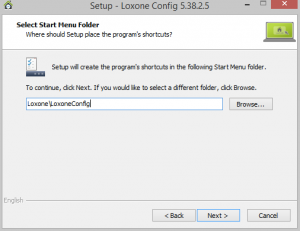
STEP 6: DESKTOP ICON
This step allows you to say whether you want the wizard to place a shortcut on your desktop or not.
![]()
STEP 7: INSTALL
Finally you can now see an overview of the folder locations and any additional tasks. Click the Install button to finish the wizard.
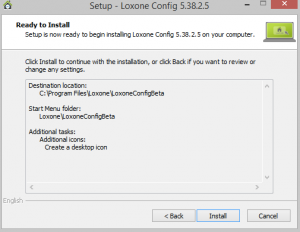
APPLE MACBOOK
You can run Loxone Config on a Macbook by using 3rd party software to run Windows on the computer. Examples are Parallels, Bootcamp and VMware Fusion, you can get advice on this software when buying your Macbook.
Emulators such as Wine are not compatible as you are only running applications and you are not able to install them.
Once you have Windows installed on your Macbook you can install Loxone Config in exactly the same way as the steps listed for a Windows PC.
