CREATE SD BACKUP
First ensure that the Miniserver is selected in the periphery. Then under the Miniserver tab on the top ribbon simply click “Backup SD Card”. If you are using a client/gateway system then both SD cards will be backed up.

In the SD Card backup window you will have the option to select which elements you want to create a backup of. All of these are checked by default.
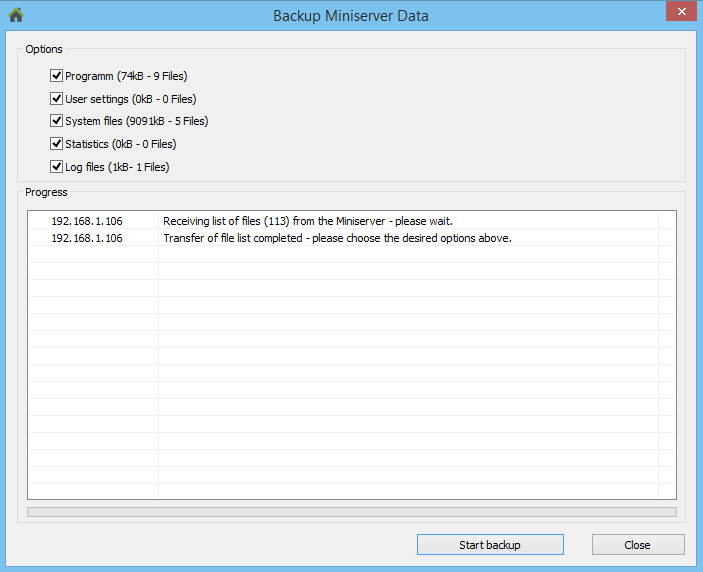
During data backup you will have an overview of what is currently happening. In our case, the 2nd of 9 configuration files are currently backed up.
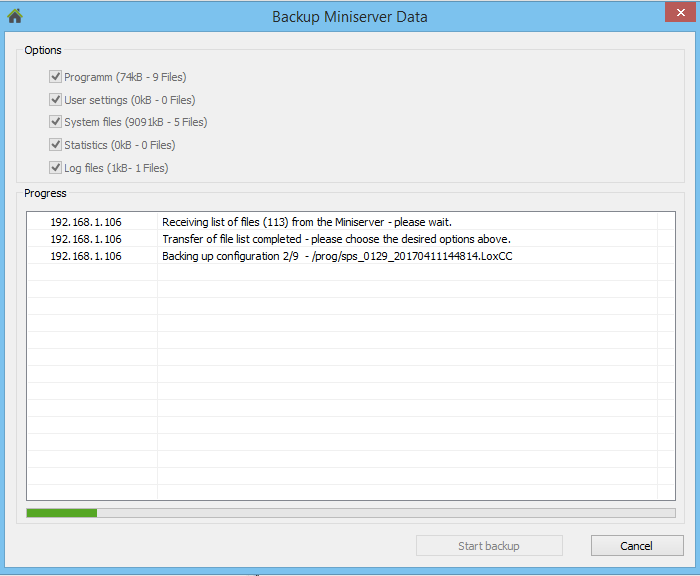
When the backup is complete a message will appear stating “Backup Completed” and you can then close the window.
LOCATION
This backup is stored locally on your PC in the following location: C:\Users\User\Documents\Loxone\Loxone Config\Backups\Backup_10.7.7.134_20170321145623_08030321
In the file name the IP address is seen (10.7.7.134), the date and time (2017.03.21 14:56:23) and the version number (8.3.03.21).
